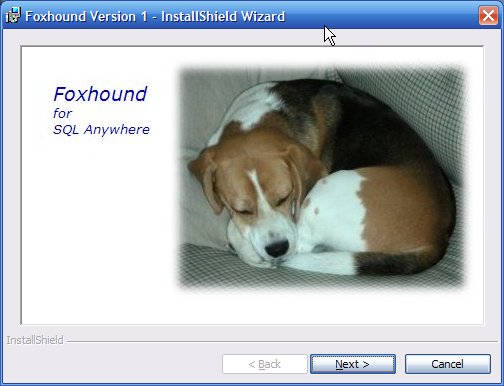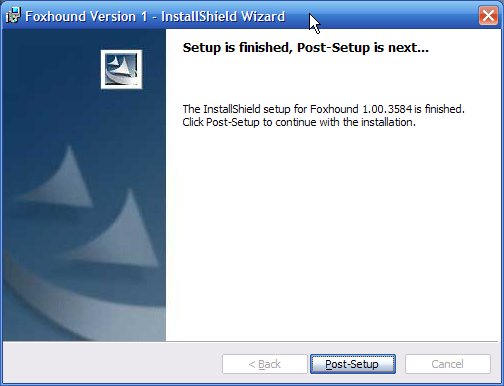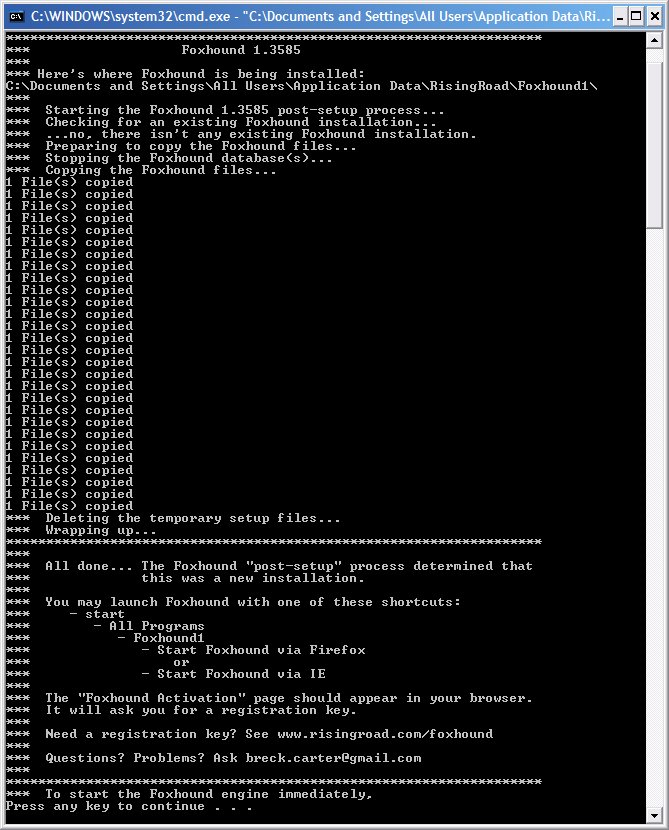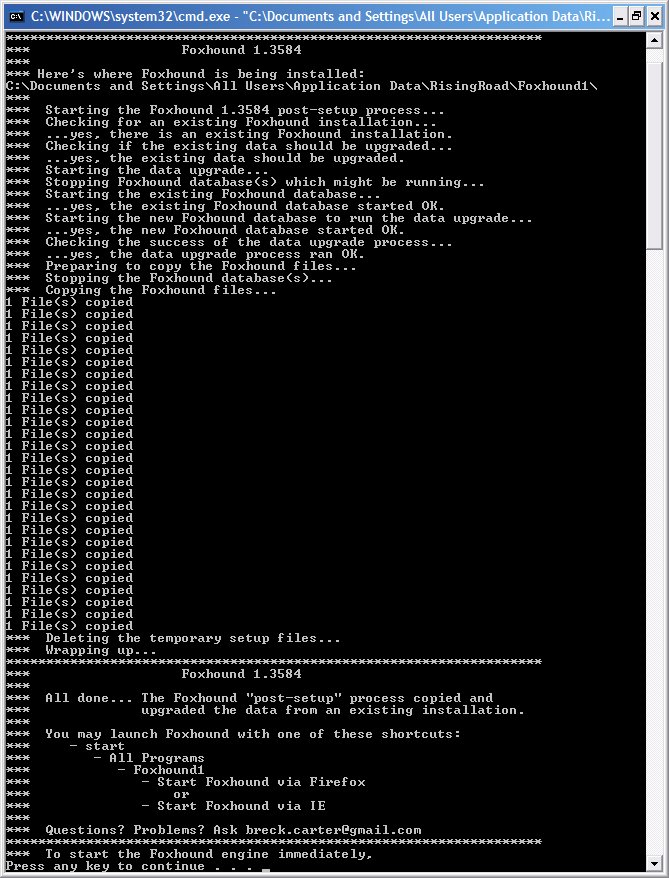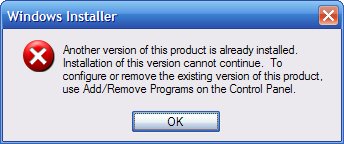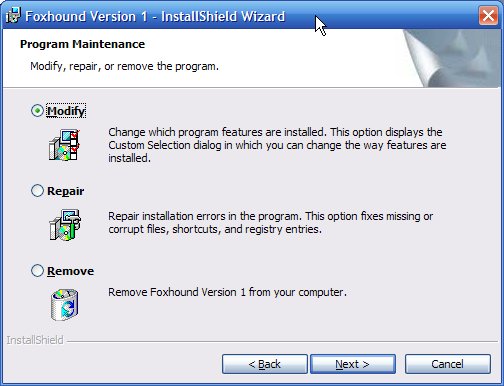| Foxhound 1.1 FAQ Foxhound Home RisingRoad Breck.Carter@gmail.com | ||||||
|
|
||||||
How ... ? (general)How do I backup my Foxhound database?How do I backup my Foxhound database on a regular basis? How do I change the Alerts criteria? (threshold settings, etcetera) How do I figure out what went wrong during an installation? How do I find the post_setup_trace.txt file? How do I get a copy of Foxhound? How do I get multiple copies of Foxhound? How do I get something to show up in the Last Statement column? How do I get something to show up in the Total Waits, Waiting Time columns? How do I install a new version of Foxhound? How do I install Foxhound? How do I install the Basic Edition of Foxhound? How do I install the Evaluation Edition of Foxhound? How do I install the Extended Edition of Foxhound? How do I install version 11 of SQL Anywhere on the same machine used to run an earlier version of SQL Anywhere? How do I keep the Foxhound database file from growing so large? How do I keep the Foxhound log file from growing so large? How do I reinstall an earlier build of Foxhound? How do I reinstall Foxhound? How do I remove Foxhound from my system? How do I restore the Foxhound database from a backup? How do I restore the old build of Foxhound after installing a new build? How do I run the Foxhound "unsetup" process? How do I see Foxhound diagnostics, errors and exceptions? How do I shrink the size of the Foxhound database? How do I specify the HTTPS transport-layer security for Foxhound? How do I start 10 copies of Foxhound on a single computer? How do I start Foxhound? How do I start Foxhound in "debug mode"? How do I start Foxhound in "safe mode"? How do I start multiple copies of Foxhound on a single computer? How do I stop and restart Foxhound? How do I stop Foxhound? How do I tell a Beta Foxhound setup file apart from a Generally Available (GA) setup? How do I tell different databases apart in Alert emails? How do I tell Foxhound to use an HTTP port other than 80? How do I uninstall Foxhound? How do I "unsetup" Foxhound? How do I upgrade to a new version of Foxhound without losing any of my data? How many target databases can one copy of Foxhound monitor? |
||||||
|
|
||||||
| [ Top ] | ||||||
|
Question: How do I backup my Foxhound database?
Answer: Use the Foxhound shortcut All Programs - Foxhound1 - Tools - Backup Foxhound Database.
See also...
|
||||||
|
|
||||||
| [ Top ] | ||||||
|
Question: How do I backup my Foxhound database on a regular basis?
Answer: Here's how to set up a scheduled backup task on Windows XP: 1. Click on start - All Programs - Accessories - System Tools - Scheduled Tasks.Here's how to set up a scheduled backup task on Vista or Windows 7: 1. Click on start - All Programs - Accessories - System Tools - Task Scheduler.Once you have set up a scheduled task, you can click on right mouse - Run to make sure the backup task runs ok. Here's where the backups are stored on Windows XP: C:\Documents and Settings\All Users\Application Data\RisingRoad\Foxhound1\backup\generation1 (the oldest)and on Vista and Windows 7: C:\ProgramData\RisingRoad\Foxhound1\backup\generation1 (the oldest)
Caution: If you are using the Windows Vista or Windows 7 Task Scheduler to take regular backups of your Foxhound database using the technique described here, you should reboot your computer after installing a new version of Foxhound; see The $backup_foxhound1.bat file looked for a path specification in the FOXHOUND1 environment variable and it was empty. Caution: If you are using the Windows Vista or Windows 7 Task Scheduler to take regular backups of your Foxhound database using the technique described here, be careful not to accidentally create two copies of the same scheduled task; see Why doesn't the Foxhound backup process create the generation2 subfolder?
See also...
|
||||||
|
|
||||||
| [ Top ] | ||||||
|
Question: How do I change the Alerts criteria? (threshold settings, etcetera)
Answer: Alerts criteria are specific to each Monitor session. Use the Monitor Database button on the Foxhound menu to open the Monitor page, and then click on the Alerts Criteria link at the top right:
See also...
|
||||||
|
|
||||||
| [ Top ] | ||||||
|
Question: How do I figure out what went wrong during an installation?
Answer: If the problem occurred during the post-setup part of the Foxhound installation, a complete record of everything that happened may be found in the post_setup_trace.txt file located here on Windows XP: C:\Documents and Settings\All Users\Application Data\RisingRoad\Foxhound1\setup\post_setup_trace.txtand here on Vista and Windows 7: C:\ProgramData\RisingRoad\Foxhound1\setup\post_setup_trace.txt
See also...
|
||||||
|
|
||||||
| [ Top ] | ||||||
|
Question: How do I get a copy of Foxhound?
Answer: Foxhound comes in two parts: A setup file and a registration key. The setup file is available from the Foxhound web page. A registration key can be purchased, or obtained for free, as follows:
See also...
|
||||||
|
|
||||||
| [ Top ] | ||||||
|
Question: How do I get multiple copies of Foxhound?
Answer: The Foxhound License Agreement mentions two ways to obtain multiple copies of Foxhound: Simple Bulk PurchaseFor more information contact Breck.Carter@gmail.com.
See also...
|
||||||
|
|
||||||
| [ Top ] | ||||||
|
Question: How do I get something to show up in the Last Statement column?
Answer: When starting a SQL Anywhere Version 8 or later target database, turn on the capturing of the most recently-prepared SQL statement for each connection:
or this:SET TEMPORARY OPTION MAX_CLIENT_STATEMENTS_CACHED = '0'; SET OPTION PUBLIC.MAX_CLIENT_STATEMENTS_CACHED = '0'; The Last Statement column may be empty after ISQL displays the result set from a SELECT statement, even if 'RememberLastStatement' is turned on. Another reason the Last Statement column may be empty is that SQL Anywhere is reusing a previously-prepared SQL statement. This may happen even if the application code is using dynamic SQL; here is an example: A PowerBuilder 10.5 application repeatedly executes the following embedded SQL statement written in PowerScript, using an ODBC connection to a SQL Anywhere 10.0.1 database: UPDATE inventory SET item_count = item_count + 1 WHERE item_id = :ll_pkey USING itr_sql; Each execution provides a different value for the ll_pkey host variable (420001, 680001, 350001, ...) but otherwise the SQL remains the same. Nothing shows up in the LastStatement connection property even though dbsrv10 -zl (capture most recently-prepared SQL statement) is specified. Request-level logging shows that the statement is prepared twice, but after the second PREPARE it starts doing CACHED_DROP_STMT and VALIDATE_STMT operations... no more DROP_STMT or PREPARE operations. This has the side-effect of causing the original SQL statement to no longer show up in the LastStatement connection property. =,<,21,PREPARE,update inventory SET item_count =item_count + 1 WHERE item_id =? +1,>,21,PREPARE,65548 =,<,22,COMMIT =,<,21,EXEC,65548 =,H,21,0,int,420001 =,>,21,EXEC +1,<,21,COMMIT =,>.,21 +1,<,21,DROP_STMT,65548 =,>,21,DROP_STMT =,<,21,PREPARE,update inventory SET item_count =item_count + 1 WHERE item_id =? =,>,21,PREPARE,65549 =,<,21,EXEC,65549 =,H,21,0,int,680001 =,>,21,EXEC =,<,21,COMMIT =,>.,21 =,<,21,CACHED_DROP_STMT,65549 =,>,21 =,<,21,VALIDATE_STMT,65549 =,>,21 =,<,21,EXEC,65549 =,H,21,0,int,350001 =,>,21,EXEC =,<,21,COMMIT +1,>.,21 =,<,21,CACHED_DROP_STMT,65549 =,>,21 =,<,21,VALIDATE_STMT,65549 =,>,21 =,<,21,EXEC,65549 +1,H,21,0,int,10001 =,>,21,EXEC =,<,21,COMMIT +1,>.,21 =,<,21,CACHED_DROP_STMT,65549 ... and so on. This optimization isn't done by PowerBuilder, it's done by SQL Anywhere itself. It is a new feature in SQL Anywhere Version 10, called client statement caching, and it is done by these client interfaces: ODBC, OLE DB, ADO.NET, embedded SQL and the iAnywhere JDBC driver. It is not done for Open Client, jConnect, or HTTP connections. A really crude workaround is to use PowerBuilder's own EXECUTE IMMEDIATE feature to stop this optimization, which in turn will force the SQL to show up in the LastStatement connection property. A better workaround is to just turn off the client statement caching feature: SET TEMPORARY OPTION MAX_CLIENT_STATEMENTS_CACHED = '0'; -- 0 to 100, default 10 These workarounds have a dark side: the performance penalty that results from turning off the optimization. In the long run, it may be better to live without seeing Last Statement.
See also...
|
||||||
|
|
||||||
| [ Top ] | ||||||
|
Question: How do I get something to show up in the Total Waits, Waiting Time columns?
Answer: When starting a SQL Anywhere Version 9 or later target database, turn on the capturing of timing information for each connection:
See also...
|
||||||
|
|
||||||
| [ Top ] | ||||||
|
Question: How do I install a new version of Foxhound?
Answer: Here's how to preserve all of your existing Foxhound settings and sample data while installing a new version:
If you want to preserve your existing settings but not all of your old sample data, try running the Foxhound Options - Purge process to delete old data before running the steps above. If you don't want to preserve either your existing settings or any of your old sample data, you will first have to remove Foxhound from your system before installing the new copy. In this case you will need to provide your registration key when you start Foxhound. Caution: A successful installation overwrites existing files. It is your responsibility to make a backup of your existing Foxhound installation if you want one. The simplest way to make a complete backup is to stop the Foxhound engine, then make a copy of the entire Foxhound1 folder and subfolders... do this before installing the new version of Foxhound. By default, Foxhound is installed in this location on Windows XP: C:\Documents and Settings\All Users\Application Data\RisingRoad\Foxhound1and on Vista and Windows 7 it is here: C:\ProgramData\RisingRoad\Foxhound1 Note: Before overwriting the current foxhound.db and log files, the post-setup process will move them to the backup\previous_build subfolder under the locations listed above. Caution: If you are running Foxhound as a service, stop the service before installing the new version. The installation process needs to stop and restart the existing Foxhound database, and it probably won't be able to do that if it's already running as a service. Caution: If you are using the Windows Vista or Windows 7 Task Scheduler to take regular backups of your Foxhound database using the technique described here, you should reboot your computer after installing a new version of Foxhound; see The $backup_foxhound1.bat file looked for a path specification in the FOXHOUND1 environment variable and it was empty.
See also...
|
||||||
|
|
||||||
| [ Top ] | ||||||
|
Question: How do I install Foxhound?
Answer: Just run the Foxhound InstallShield setup you have received. You should see this dialog box:
When the InstallShield process reaches the end, click on the Post-Setup button to continue the installation. This part is critical; if you don't let the post-setup process run, Foxhound won't be fully installed:
This is what the post-setup process for a new installation looks like:
See also...
|
||||||
|
|
||||||
| [ Top ] | ||||||
|
Question: How do I install the Basic Edition of Foxhound?
Answer:
Step 1: Purchase a Basic Edition registration key:
Step 2: If you currently have the Evaluation edition of Foxhound installed, go to Step 7. Otherwise, continue with Step 3.
Step 3: Download the latest "GA" (Generally Available) Foxhound setup file from this web page. Step 4: Run the setup file to install Foxhound. If you currently have the Beta edition of Foxhound installed, follow the instructions here: "How do I install a new version of Foxhound?" Step 5: Start the Foxhound engine and launch Foxhound in your browser: start - All Programs - Foxhound1 - Start Foxhound via Firefoxorstart - All Programs - Foxhound1 - Start Foxhound via IE Step 6: Copy and paste (or type) your registration key on the "Activate Foxhound" web page when it appears, and click on the "Activate Foxhound" button. An initial configuration page will then appear; click on the "Help" button for more information.
For upgrading from the Evaluation edition only... Step 7: Open the Foxhound "About" page. Step 8: Copy and paste (or type) your registration key in the "... enter it here:" field, and click on the "Upgrade Foxhound" button.
Context-sensitive Help buttons and icons appear throughout Foxhound. The same information is available on the web, here, and even more can be found in the Frequently Asked Questions. Note: Your Basic copy of Foxhound can be upgraded to the Extended edition at any time, without losing any of your data or even interrupting a Database Monitor session; just purchase an Extended key and enter it on the About page.
See also...
|
||||||
|
|
||||||
| [ Top ] | ||||||
|
Question: How do I install the Evaluation Edition of Foxhound?
Answer: Step 1: Obtain an Evaluation Edition registration key; see How do I get a copy of Foxhound? Step 2: Download the latest "GA" (Generally Available) Foxhound setup file from this web page. Step 3: Run the setup file to install Foxhound. If you currently have the Beta edition of Foxhound installed, follow the instructions here: "How do I install a new version of Foxhound?" Step 4: Start the Foxhound engine and launch Foxhound in your browser: start - All Programs - Foxhound1 - Start Foxhound via Firefoxorstart - All Programs - Foxhound1 - Start Foxhound via IE Step 5: Copy and paste (or type) your registration key on the "Activate Foxhound" web page when it appears, and click on the "Activate Foxhound" button. An initial configuration page will then appear; click on the "Help" button for more information.
Context-sensitive Help buttons and icons appear throughout Foxhound. The same information is available on the web, here, and even more can be found in the Frequently Asked Questions. Note: The Evaluation edition of Foxhound will expire 30 days after it is installed. It be upgraded to the Basic or Extended edition at any time, before or after it expires, without losing any of your data or even interrupting a Database Monitor session; just purchase a Basic or Extended key and enter it on the About page.
See also...
|
||||||
|
|
||||||
| [ Top ] | ||||||
|
Question: How do I install the Extended Edition of Foxhound?
Answer:
Step 1: Purchase an Extended Edition registration key:
Step 2: If you currently have the Evaluation or Basic edition of Foxhound installed, go to Step 7. Otherwise, continue with Step 3.
Step 3: Download the latest "GA" (Generally Available) Foxhound setup file from this web page. Step 4: Run the setup file to install Foxhound. If you currently have the Beta edition of Foxhound installed, follow the instructions here: "How do I install a new version of Foxhound?" Step 5: Start the Foxhound engine and launch Foxhound in your browser: start - All Programs - Foxhound1 - Start Foxhound via Firefoxorstart - All Programs - Foxhound1 - Start Foxhound via IE Step 6: Copy and paste (or type) your registration key on the "Activate Foxhound" web page when it appears, and click on the "Activate Foxhound" button. An initial configuration page will then appear; click on the "Help" button for more information.
For upgrading from the Evaluation or Basic edition only... Step 7: Open the Foxhound "About" page. Step 8: Copy and paste (or type) your registration key in the "... enter it here:" field, and click on the "Upgrade Foxhound" button.
Context-sensitive Help buttons and icons appear throughout Foxhound. The same information is available on the web, here, and even more can be found in the Frequently Asked Questions.
See also...
|
||||||
|
|
||||||
| [ Top ] | ||||||
|
Question: How do I install version 11 of SQL Anywhere on the same machine used to run an earlier version of SQL Anywhere?
Answer: Follow the normal process for installing SQL Anywhere 11; version 11 of SQL Anywhere can coexist on the same computer as all earlier versions from 5.5 through 10. There is one caveat, however: The SQL Anywhere 11 installation modifies the Windows PATH environment variable. If you have been relying on the PATH to determine where SQL Anywhere utilities such as dbbackup.exe and dbvalid.exe are located, your Windows command lines and batch files may start executing the version 11 copies of those utilities instead of the version you want. Either change the PATH variable, or modify your Windows command lines to explicitly specify the folder containing the utilities. Each version of SQL Anywhere comes with its own environment variable that makes it easier to code commands; here's an example of how to use the SQLANY10 environment variable to execute the version 10 copy of dbvalid.exe:
"%SQLANY10%\win32\dbvalid.exe" -c "ENG=ddd10;DBN=ddd10;UID=dba;PWD=sql" -d -o dbvalid_log_ddd10.txt Here's a list of the environment variables for each version:
See also...
|
||||||
|
|
||||||
| [ Top ] | ||||||
|
Question: How do I keep the Foxhound database file from growing so large?
Answer: There are two ways you can limit the growth of the Foxhound database:
See also...
|
||||||
|
|
||||||
| [ Top ] | ||||||
|
Question: How do I keep the Foxhound log file from growing so large?
Answer: The easiest way is to regularly use the Foxhound1 - Tools - Backup Foxhound Database shortcut which will backup and restart the active Foxhound transaction log file, keeping only the three most recent backups and discarding older copies. You can automate the backup task; see How do I backup my Foxhound database on a regular basis? Another way to limit the transaction log size is to specify the dbsrv11 -m option in the following command files, to tell SQL Anywhere to truncate the transaction log whenever a checkpoint is performed: $start_foxhound1_engine.bat $start_foxhound1_firefox.bat $start_foxhound1_firefox_debug.bat $start_foxhound1_ie.bat $start_foxhound1_ie_debug.bat By default, those command files are installed here on Windows XP: C:\Documents and Settings\All Users\Application Data\RisingRoad\Foxhound1and on Windows 7 they are here: C:\ProgramData\RisingRoad\Foxhound1
See also...
|
||||||
|
|
||||||
| [ Top ] | ||||||
|
Question: How do I reinstall an earlier build of Foxhound?
Answer: The regular re-installation process will work for an earlier build. HOWEVER, the post-upgrade process will NOT copy the data from your current Foxhound database to the one that's being installed when the current installed build number is later than the one that's being installed. That means you lose your sample data and option settings, and it means you will have to activate Foxhound as if it were a brand new installation. You can preserve some of your data if you plan ahead and take a backup of your current Foxhound database before installing a new version. Then, if you decide to re-install the old version, you can do a restore rather than run another installation process. You will lose all the sample data recorded while the new version was running, plus all the changes you made to option settings... but you will get your old data back and you won't have to activate Foxhound again.
See also...
|
||||||
|
|
||||||
| [ Top ] | ||||||
|
Question: How do I reinstall Foxhound?
Answer: To reinstall Foxhound, just run the InstallShield setup you have received. What you do next depends on which dialog box appears...
If you see this dialog box, you can proceed with the reinstallation:
When the InstallShield process reaches the end, click on the Post-Setup button to continue the installation. This part is critical; if you don't let the post-setup process run, the old installation of Foxhound will not be replaced:
This is what the post-setup process looks like. The registration status (Beta, Evaluation, Full) of your current Foxhound database is copied over to the new one, as well as other settings and all the Monitor samples that have been gathered:
If you see this dialog box, you have to run the Foxhound "unsetup" process first and then run the Foxhound InstallShield setup:
For more information about running the Foxhound unsetup process, see Another version of this product is already installed.
If you see this dialog box, click on Remove to run the Foxhound "unsetup" process, and then run the Foxhound InstallShield setup. Do not click on Modify or Repair; they won't damage anything, but nothing will happen when you click on the Post-Setup button at the end of Modify or Repair process:
Caution: If you are using the Windows Vista or Windows 7 Task Scheduler to take regular backups of your Foxhound database using the technique described here, you should reboot your computer after installing a new version of Foxhound; see The $backup_foxhound1.bat file looked for a path specification in the FOXHOUND1 environment variable and it was empty.
See also...
|
||||||
|
|
||||||
| [ Top ] | ||||||
|
Question: How do I remove Foxhound from my system?
Answer: First, stop the Foxhound database if it's running. You can do this by clicking on start - All Programs - Foxhound1 - Tools - Stop Foxhound Engine. Second, run the Foxhound "unsetup" process. There are three ways to do this:
Third, delete the Foxhound1 folder and all the files and subfolders. By default, Foxhound is installed in this location on Windows XP: C:\Documents and Settings\All Users\Application Data\RisingRoad\Foxhound1and on Vista and Windows 7 it is here: C:\ProgramData\RisingRoad\Foxhound1
See also...
|
||||||
|
|
||||||
| [ Top ] | ||||||
|
Question: How do I restore the Foxhound database from a backup?
Answer: If you have been making backups with Foxhound1 - Tools - Backup Foxhound Database, you can restore from one of those backups as follows: On Windows XP, copy the foxhound.db and foxhound.log files from:C:\Documents and Settings\All Users\Application Data\RisingRoad\Foxhound1\backup\generation3 (for the latest backup)to:C:\Documents and Settings\All Users\Application Data\RisingRoad\Foxhound1
See also...
|
||||||
|
|
||||||
| [ Top ] | ||||||
|
Question: How do I restore the old build of Foxhound after installing a new build?
Answer: Foxhound's executable code is stored together with Foxhound data inside the Foxhound database, so "restoring the old build of Foxhound" is the same as "restoring the old Foxhound database". The post-setup process creates a backup copy of your existing Foxhound database, and you can restore that copy by copying the foxhound.db and foxhound.log files as follows: On Windows XP, copy the foxhound.db and foxhound.log files from:C:\Documents and Settings\All Users\Application Data\RisingRoad\Foxhound1\backup\previous_buildto:C:\Documents and Settings\All Users\Application Data\RisingRoad\Foxhound1
See also...
|
||||||
|
|
||||||
| [ Top ] | ||||||
|
Question: How do I run the Foxhound "unsetup" process?
Answer: There are three ways to run the Foxhound "unsetup" process:
See also...
|
||||||
|
|
||||||
| [ Top ] | ||||||
|
Question: How do I see Foxhound diagnostics, errors and exceptions?
Answer: You can use Foxhound Options - Display Diagnostics to see messages recorded by Foxhound itself. Also, you can use one of these "debug" shortcuts to start Foxhound All Programs - Foxhound1 - Tools - Start Foxhound via Firefox - debugso that messages produced by the SQL Anywhere engine will be captured to this file on Windows XP: C:\Documents and Settings\All Users\Application Data\RisingRoad\Foxhound1\foxhound1_debug.txtand this file on Vista and Windows 7: C:\ProgramData\RisingRoad\Foxhound1\foxhound1_debug.txt
See also...
|
||||||
|
|
||||||
| [ Top ] | ||||||
|
Question: How do I shrink the size of the Foxhound database?
Answer: The easiest way is to purge old sample data and then recreate the Foxhound database as follows:
See also...
|
||||||
|
|
||||||
| [ Top ] | ||||||
|
Question: How do I specify the HTTPS transport-layer security for Foxhound?
Answer: You can modify the Foxhound startup command line to specify RSA encryption and the HTTPS protocol as follows:
Here is an example of a dbsrv11.exe command line modified to allow only HTTPS access to Foxhound data using the sample certificate that comes with SQL Anywhere 11: "%SQLANY11%\Bin32\dbspawn.exe"^ -f^ "%SQLANY11%\Bin32\dbsrv11.exe"^ -c 25p^ -ch 50p^ -cr-^ -gk all^ -gn 120^ -n foxhound1^ -o foxhound1_debug.txt^ -oe foxhound1_debug_startup.txt^ -on 10M^ -qn^ -sb 0^ -x tcpip^ -xd^ -xs https(identity="%SQLANY11%\Bin32\rsaserver.id";identity_password=test;port=443;maxsize=0;to=600;kto=600)^ foxhound1.db^ -n f If you want to allow both HTTP and HTTPS access, specify both as follows: -xs http(port=80;maxsize=0;to=600;kto=600),https(identity="%SQLANY11%\Bin32\rsaserver.id";identity_password=test;port=443;maxsize=0;to=600;kto=600)^Here's the list of Foxhound command files which contain the dbsrv11.exe -xs option: $backup_foxhound1.bat $start_foxhound1_engine.bat $start_foxhound1_firefox.bat $start_foxhound1_firefox_debug.bat $start_foxhound1_ie.bat $start_foxhound1_ie_debug.bat By default, Foxhound is installed in this location on Windows XP: C:\Documents and Settings\All Users\Application Data\RisingRoad\Foxhound1and on Vista and Windows 7 it is here: C:\ProgramData\RisingRoad\Foxhound1
See also...
|
||||||
|
|
||||||
| [ Top ] | ||||||
|
Question: How do I start Foxhound?
Answer: Starting Foxhound is a two-step process: Starting the Foxhound database in a SQL Anywhere engine, and connecting to the Foxhound HTTP server from your browser. Method 1: The following desktop shortcut does both steps: Start - All Programs - Foxhound1 - Start Foxhound via FirefoxSo does this shortcut: Start - All Programs - Foxhound1 - Start Foxhound via IEThe shortcuts above work even if the SQL Anywhere engine is already running; they just ignore the error message produced because the engine's already running, and they press on connecting to Foxhound from the browser. Method 2: You can do the two steps separately, as follows: Start - All Programs - Foxhound1 - Tools - Start Foxhound Engine
Method 3:
See How do I start Foxhound in "debug mode"?
See also...
|
||||||
|
|
||||||
| [ Top ] | ||||||
|
Question: How do I start Foxhound in "debug mode"?
Answer: The following shortcuts help with debugging. Each one stops the SQL Anywhere engine if it's running, starts it again with extra diagnostics turned on, and then connects to Foxhound from your browser: Start - All Programs - Foxhound1 - Tools - Start Foxhound via Firefox - debugSee also... How do I start Foxhound in "safe mode"? How do I see Foxhound diagnostics, errors and exceptions? How do I stop Foxhound? How do I stop and restart Foxhound? How do I start multiple copies of Foxhound on a single computer?
|
||||||
|
|
||||||
| [ Top ] | ||||||
|
Question: How do I start Foxhound in "safe mode"?
Answer: Safe-mode startup, also known as safe startup, stops sampling of all target databases by the Foxhound Monitor when Foxhound is started. This sometimes helps if Foxhound is unresponsive when it starts. To enable safe-mode startup, create a text file named startup.txt containing these exact 4 characters safeand place that file in the Foxhound installation folder. By default, Foxhound is installed in this location on Windows XP: C:\Documents and Settings\All Users\Application Data\RisingRoad\Foxhound1and on Vista and Windows 7 it is here: C:\ProgramData\RisingRoad\Foxhound1
See also...
|
||||||
|
|
||||||
| [ Top ] | ||||||
|
Question: How do I start multiple copies of Foxhound on a single computer?
Answer:
By default, Foxhound is installed in this location on Windows XP: C:\Documents and Settings\All Users\Application Data\RisingRoad\Foxhound1and on Vista and Windows 7 it is here: C:\ProgramData\RisingRoad\Foxhound1 Here is a sample Windows command file that makes the 9 copies in nine different folders and then starts all 10 copies of Foxhound: REM ****************************************************************** ECHO Making nine Foxhound database copies... CD /D "%FOXHOUND1%" MD b MD c MD d MD e MD f MD g MD h MD i MD j COPY /V /Y foxhound1.db b COPY /V /Y rroad1.dll b COPY /V /Y foxhound1.db c COPY /V /Y rroad1.dll c COPY /V /Y foxhound1.db d COPY /V /Y rroad1.dll d COPY /V /Y foxhound1.db e COPY /V /Y rroad1.dll e COPY /V /Y foxhound1.db f COPY /V /Y rroad1.dll f COPY /V /Y foxhound1.db g COPY /V /Y rroad1.dll g COPY /V /Y foxhound1.db h COPY /V /Y rroad1.dll h COPY /V /Y foxhound1.db i COPY /V /Y rroad1.dll i COPY /V /Y foxhound1.db j COPY /V /Y rroad1.dll j PAUSE REM ****************************************************************** ECHO Starting ten Foxhound engines... REM Maintenance Note: When making changes to the dbsrv11.exe command REM line, check all the command files which execute dbsrv11.exe: REM $backup_foxhound1.bat REM $start_foxhound1_engine.bat REM $start_foxhound1_firefox.bat REM $start_foxhound1_firefox_debug.bat REM $start_foxhound1_ie.bat REM $start_foxhound1_ie_debug.bat IF EXIST "%FOXHOUND1%\foxhound1_debug_startup.txt" DEL /F /Q "%FOXHOUND1%\foxhound1_debug_startup.txt" "%SQLANY11%\Bin32\dbspawn.exe" -f "%SQLANY11%\Bin32\dbsrv11.exe" -c 5p -ch 10p -cr- -gk all -gn 120^ -n foxhound1 -o foxhound1_debug.txt -oe foxhound1_debug_startup.txt^ -on 10M -qn -sb 0 -x tcpip(port=49201) -xd -xs http(port=49301;maxsize=0;to=600;kto=600) foxhound1.db -n f IF ERRORLEVEL 1 GOTO dbsrv11_failure IF EXIST "%FOXHOUND1%\b\foxhound1_debug_startup.txt" DEL /F /Q "%FOXHOUND1%\b\foxhound1_debug_startup.txt" "%SQLANY11%\Bin32\dbspawn.exe" -f "%SQLANY11%\Bin32\dbsrv11.exe" -c 5p -ch 10p -cr- -gk all -gn 120^ -n foxhound1b -o b\foxhound1_debug.txt -oe b\foxhound1_debug_startup.txt^ -on 10M -qn -sb 0 -x tcpip(port=49202) -xd -xs http(port=49302;maxsize=0;to=600;kto=600) b\foxhound1.db -n f IF ERRORLEVEL 1 GOTO dbsrv11_failure IF EXIST "%FOXHOUND1%\c\foxhound1_debug_startup.txt" DEL /F /Q "%FOXHOUND1%\c\foxhound1_debug_startup.txt" "%SQLANY11%\Bin32\dbspawn.exe" -f "%SQLANY11%\Bin32\dbsrv11.exe" -c 5p -ch 10p -cr- -gk all -gn 120^ -n foxhound1c -o c\foxhound1_debug.txt -oe c\foxhound1_debug_startup.txt^ -on 10M -qn -sb 0 -x tcpip(port=49203) -xd -xs http(port=49303;maxsize=0;to=600;kto=600) c\foxhound1.db -n f IF ERRORLEVEL 1 GOTO dbsrv11_failure IF EXIST "%FOXHOUND1%\d\foxhound1_debug_startup.txt" DEL /F /Q "%FOXHOUND1%\d\foxhound1_debug_startup.txt" "%SQLANY11%\Bin32\dbspawn.exe" -f "%SQLANY11%\Bin32\dbsrv11.exe" -c 5p -ch 10p -cr- -gk all -gn 120^ -n foxhound1d -o d\foxhound1_debug.txt -oe d\foxhound1_debug_startup.txt^ -on 10M -qn -sb 0 -x tcpip(port=49204) -xd -xs http(port=49304;maxsize=0;to=600;kto=600) d\foxhound1.db -n f IF ERRORLEVEL 1 GOTO dbsrv11_failure IF EXIST "%FOXHOUND1%\e\foxhound1_debug_startup.txt" DEL /F /Q "%FOXHOUND1%\e\foxhound1_debug_startup.txt" "%SQLANY11%\Bin32\dbspawn.exe" -f "%SQLANY11%\Bin32\dbsrv11.exe" -c 5p -ch 10p -cr- -gk all -gn 120^ -n foxhound1e -o e\foxhound1_debug.txt -oe e\foxhound1_debug_startup.txt^ -on 10M -qn -sb 0 -x tcpip(port=49205) -xd -xs http(port=49305;maxsize=0;to=600;kto=600) e\foxhound1.db -n f IF ERRORLEVEL 1 GOTO dbsrv11_failure IF EXIST "%FOXHOUND1%\f\foxhound1_debug_startup.txt" DEL /F /Q "%FOXHOUND1%\f\foxhound1_debug_startup.txt" "%SQLANY11%\Bin32\dbspawn.exe" -f "%SQLANY11%\Bin32\dbsrv11.exe" -c 5p -ch 10p -cr- -gk all -gn 120^ -n foxhound1f -o f\foxhound1_debug.txt -oe f\foxhound1_debug_startup.txt^ -on 10M -qn -sb 0 -x tcpip(port=49206) -xd -xs http(port=49306;maxsize=0;to=600;kto=600) f\foxhound1.db -n f IF ERRORLEVEL 1 GOTO dbsrv11_failure IF EXIST "%FOXHOUND1%\g\foxhound1_debug_startup.txt" DEL /F /Q "%FOXHOUND1%\g\foxhound1_debug_startup.txt" "%SQLANY11%\Bin32\dbspawn.exe" -f "%SQLANY11%\Bin32\dbsrv11.exe" -c 5p -ch 10p -cr- -gk all -gn 120^ -n foxhound1g -o g\foxhound1_debug.txt -oe g\foxhound1_debug_startup.txt^ -on 10M -qn -sb 0 -x tcpip(port=49207) -xd -xs http(port=49307;maxsize=0;to=600;kto=600) g\foxhound1.db -n f IF ERRORLEVEL 1 GOTO dbsrv11_failure IF EXIST "%FOXHOUND1%\h\foxhound1_debug_startup.txt" DEL /F /Q "%FOXHOUND1%\h\foxhound1_debug_startup.txt" "%SQLANY11%\Bin32\dbspawn.exe" -f "%SQLANY11%\Bin32\dbsrv11.exe" -c 5p -ch 10p -cr- -gk all -gn 120^ -n foxhound1h -o h\foxhound1_debug.txt -oe h\foxhound1_debug_startup.txt^ -on 10M -qn -sb 0 -x tcpip(port=49208) -xd -xs http(port=49308;maxsize=0;to=600;kto=600) h\foxhound1.db -n f IF ERRORLEVEL 1 GOTO dbsrv11_failure IF EXIST "%FOXHOUND1%\i\foxhound1_debug_startup.txt" DEL /F /Q "%FOXHOUND1%\i\foxhound1_debug_startup.txt" "%SQLANY11%\Bin32\dbspawn.exe" -f "%SQLANY11%\Bin32\dbsrv11.exe" -c 5p -ch 10p -cr- -gk all -gn 120^ -n foxhound1i -o i\foxhound1_debug.txt -oe i\foxhound1_debug_startup.txt^ -on 10M -qn -sb 0 -x tcpip(port=49209) -xd -xs http(port=49309;maxsize=0;to=600;kto=600) i\foxhound1.db -n f IF ERRORLEVEL 1 GOTO dbsrv11_failure IF EXIST "%FOXHOUND1%\j\foxhound1_debug_startup.txt" DEL /F /Q "%FOXHOUND1%\j\foxhound1_debug_startup.txt" "%SQLANY11%\Bin32\dbspawn.exe" -f "%SQLANY11%\Bin32\dbsrv11.exe" -c 5p -ch 10p -cr- -gk all -gn 120^ -n foxhound1j -o j\foxhound1_debug.txt -oe j\foxhound1_debug_startup.txt^ -on 10M -qn -sb 0 -x tcpip(port=49210) -xd -xs http(port=49310;maxsize=0;to=600;kto=600) j\foxhound1.db -n f IF ERRORLEVEL 1 ( GOTO dbsrv11_failure ) ELSE ( GOTO dbsrv11_success ) :dbsrv11_failure ECHO ****************************************************************** ECHO *** ERROR ******************************************************** ECHO *** dbspawn/dbsrv11 set ERRORLEVEL = %ERRORLEVEL% ECHO *** To display startup diagnostics, PAUSE IF NOT EXIST "%FOXHOUND1%\foxhound1_debug_startup.txt" ( GOTO file_does_not_exist ) ELSE ( GOTO file_exists ) :file_does_not_exist REM ****************************************************************** ECHO *** No startup diagnostics are available. PAUSE GOTO end :file_exists REM ****************************************************************** TYPE "%FOXHOUND1%\foxhound1_debug_startup.txt" PAUSE GOTO end :dbsrv11_success REM ****************************************************************** IF NOT EXIST "%FOXHOUND1%\foxhound1_debug_startup.txt" ( GOTO end ) ELSE ( GOTO display_file ) :display_file ECHO ****************************************************************** ECHO *** ERROR ******************************************************** ECHO *** To display startup diagnostics, PAUSE TYPE "%FOXHOUND1%\foxhound1_debug_startup.txt" GOTO end :end REM ****************************************************************** ECHO All done... PAUSE EXIT
See also...
|
||||||
|
|
||||||
| [ Top ] | ||||||
|
Question: How do I stop and restart Foxhound?
Answer: Follow the instructions here: How do I stop Foxhound?Alternative: The following shortcuts help with debugging. Each one stops the SQL Anywhere engine if it's running, starts it again with extra diagnostics turned on, and then connects to Foxhound from your browser: Start - All Programs - Foxhound1 - Tools - Start Foxhound via Firefox - debugSee also... How do I start Foxhound? How do I stop Foxhound?
|
||||||
|
|
||||||
| [ Top ] | ||||||
|
Question: How do I stop Foxhound?
Answer: Method 1: Use the following desktop shortcut: Start - All Programs - Foxhound1 - Tools - Stop Foxhound EngineMethod 2: Go to the Foxhound Options page, scroll to the bottom and click on the Stop Foxhound Engine button. Method 3: Open the Processes tab in Task Manager, click on the "Image Name" column name to sort the process names alphabetically, select the dbeng11.exe or dbsrv11.exe task that's running the Foxhound database and then click on the End Process button. Caution: If you have two or more SQL Anywhere engines running it can be difficult to determine which one's running the Foxhound database.See also... How do I start Foxhound? How do I stop and restart Foxhound?
|
||||||
|
|
||||||
| [ Top ] | ||||||
|
Question: How do I tell a Beta Foxhound setup file apart from a Generally Available (GA) setup?
Answer: Beta setup file names contain the word "BETA", GA setups don't. For example: Foxhound-Version-1-3736-BETA-setup.exeversusFoxhound-Version-1-3738-setup.exe
See also...
|
||||||
|
|
||||||
| [ Top ] | ||||||
|
Question: How do I tell different databases apart in Alert emails?
Answer:
Here's how to set the GlobalDBId option: SET OPTION PUBLIC.global_database_id = '47'; Here's how to display the value after you've set it: SELECT DB_PROPERTY ( 'GlobalDBId' ) Here are the non-default GlobalDBId value ranges:
See also...
|
||||||
|
|
||||||
| [ Top ] | ||||||
|
Question: How do I tell Foxhound to use an HTTP port other than 80?
Answer: You can edit one or more of the following Windows command files to specify a different HTTP port: $start_foxhound1_engine.batBy default, these command file are installed in this location on Windows XP: C:\Documents and Settings\All Users\Application Data\RisingRoad\Foxhound1and in this location on Vista and Windows 7: C:\ProgramData\RisingRoad\Foxhound1Look for a line inside each command file that says this: -xs http(port=80;maxsize=0;to=600;kto=600)^and change the 80 to something else, like 12345: -xs http(port=12345;maxsize=0;to=600;kto=600)^Then, look for a line that says this: http://localhost/foxhoundand if you find it (all five command files have it except for $start_foxhound1_engine.bat) change it like this: http://localhost:12345/foxhound
See also...
|
||||||
|
|
||||||
| [ Top ] | ||||||
|
Question: How many target databases can one copy of Foxhound monitor?
Answer: A single copy of the Basic edition of Foxhound is limited to monitoring 10 target databases, and the Extended edition can monitor up to 100 target databases. If you have many target databases running on different computers, you can use the following techniques to monitor them all:
See also...
|
||||||
|
|
||||||
| This page was last generated on October 24, 2011. | Foxhound 1.1 FAQ Foxhound Home RisingRoad Breck.Carter@gmail.com | |||||