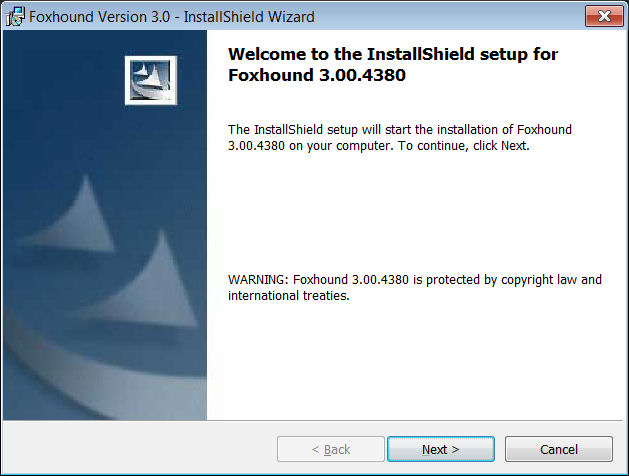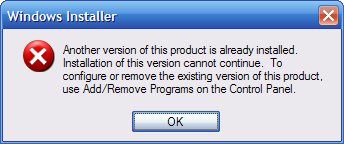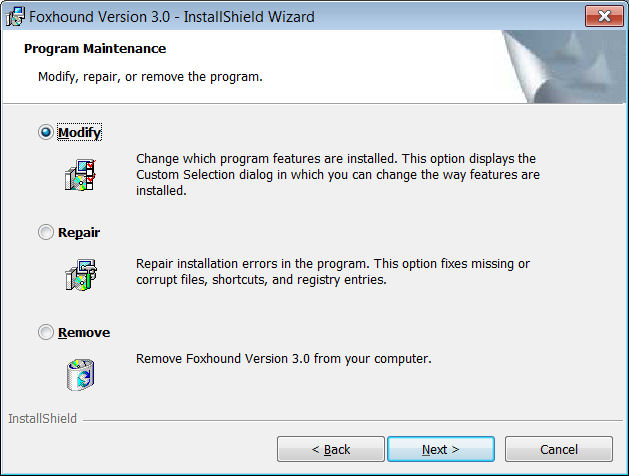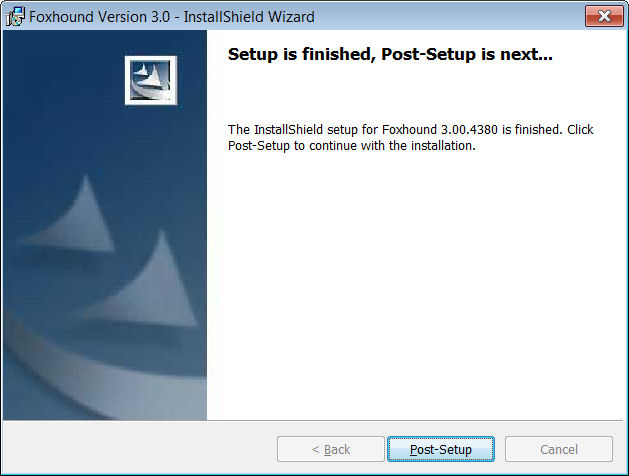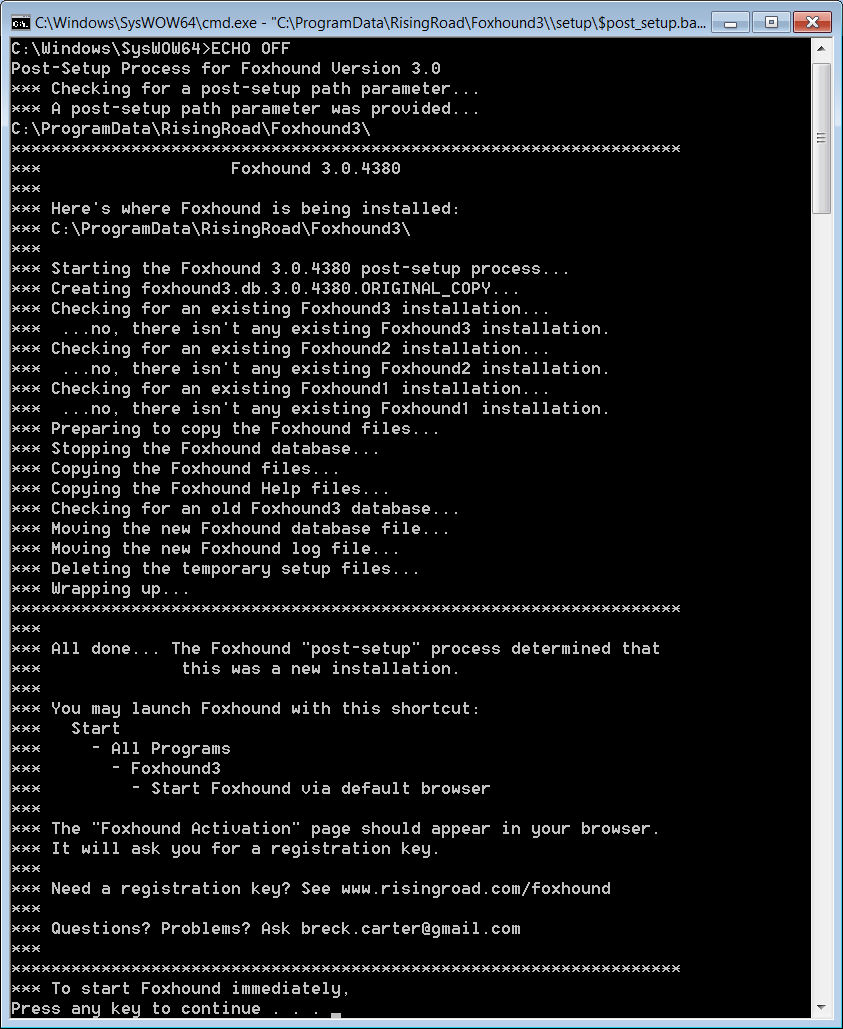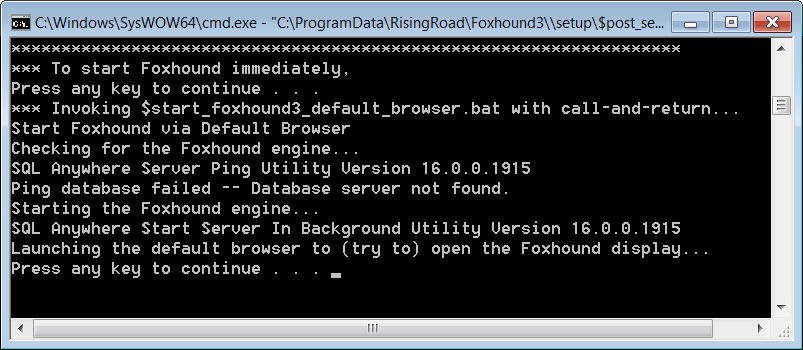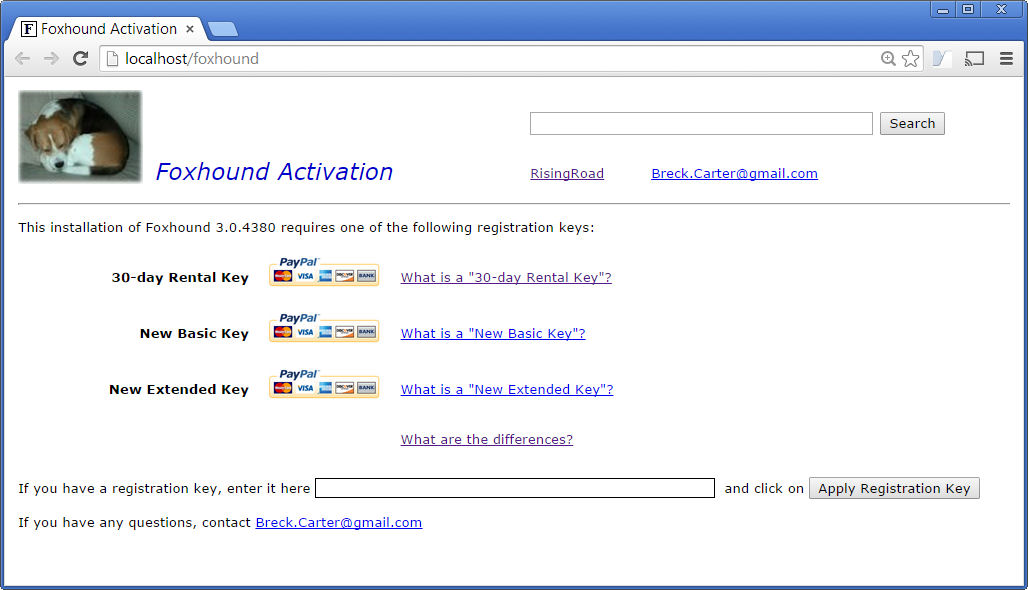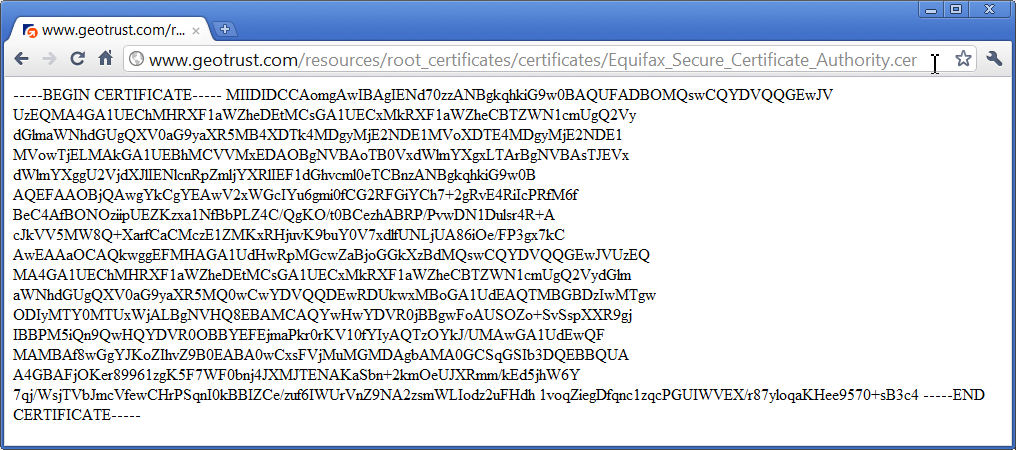|
|||||||||||||||||||||||||||||||||||||||||||||||||||||||||||||||||||
|
|
|||||||||||||||||||||||||||||||||||||||||||||||||||||||||||||||||||
How ... ? (general)How do I backup my Foxhound database?How do I backup my Foxhound database on a regular basis? How do I change the ADHOC password? How do I change the Alerts criteria? (threshold settings, etcetera) How do I display the Help again, after I have turned it off? How do I figure out what went wrong during an installation? How do I find the post_setup_trace.txt file? How do I force Foxhound to use the 32-bit version of SQL Anywhere? How do I get a copy of Foxhound? How do I get a registration key for Foxhound? How do I get an activation key for Foxhound? How do I get an HTTP request log for Foxhound? How do I get the new Global Database Id value to show up when I change it? How do I get the new value of the FOXHOUND3 environment variable to show up after Foxhound is installed? How do I get the "Send Test Email" button to respond? How do I hide and show the Help for Foxhound? How do I install a new version of Foxhound? How do I install Foxhound? How do I install version 16 of SQL Anywhere on the same machine used to run an earlier version of SQL Anywhere? How do I keep the Foxhound database file from growing so large? How do I keep the Foxhound log file from growing so large? How do I make Foxhound web pages available on the internet? How do I make the post-setup process run faster when a large Foxhound database is being upgraded? How do I make the upgrade process run faster? How do I measure latency and throughput? How do I monitor a large number of databases? How do I move Foxhound to a different disk drive? How do I move the Foxhound transaction log to a different physical disk drive? How do I move the SQL Anywhere temporary file for Foxhound to a different physical drive? How do I protect the security of my target database? How do I read the Foxhound exception messages? How do I reduce the amount of space used by the Foxhound database file? How do I reduce the amount of space used by the Foxhound transaction log? How do I reinstall an earlier build of Foxhound? How do I reinstall Foxhound? How do I remove Foxhound from my system? How do I rename a connection string on the String tab of the Foxhound Menu page? How do I renew the Rental Edition of Foxhound 3? How do I report unexpected errors and exceptions? How do I restore the Foxhound database from a backup? How do I restore the old build of Foxhound after installing a new build? How do I run adhoc queries on the Foxhound database? How do I run Foxhound as a service? How do I run the Foxhound "unsetup" process? How do I "Save As" an existing connection string to a new string with a different name on the String tab of the Foxhound Menu page? How do I see Foxhound diagnostics, errors and exceptions? How do I see the schema for adhoc reporting? How do I set the environment variable used by Foxhound? How do I set up Foxhound to monitor a large number of target databases? How do I show the Help for Foxhound? How do I shrink the size of the Foxhound database? How do I specify the HTTPS transport-layer security for Foxhound? How do I start Foxhound? How do I start Foxhound in "debug mode"? How do I start Foxhound in "safe mode"? How do I start Foxhound with the 32-bit version of SQL Anywhere when both the 32-bit and 64-bit versions of SQL Anywhere are installed? How do I stop and restart Foxhound? How do I stop Foxhound? How do I stop the "User Id:" and "Password:" from being redisplayed on the Foxhound Menu page? How do I tell Foxhound to send Alert emails via the Gmail SMTP server smtp.gmail.com? How do I tell Foxhound to use an HTTP port other than 80? How do I tell if Foxhound has been started in safe mode? How do I tell if Foxhound is running on the 32-bit or 64-bit version of SQL Anywhere? How do I turn "safe mode" on and off? How do I uninstall Foxhound? How do I "unsetup" Foxhound? How do I upgrade Foxhound from one edition to another? How do I upgrade from Foxhound 1 to 3? How do I upgrade from Foxhound 2 to 3? How do I upgrade from the Basic Edition of Foxhound 3 to the Extended Edition? How do I upgrade from the Rental Edition of Foxhound 3 to the Basic Edition? How do I upgrade from the Rental Edition of Foxhound 3 to the Extended Edition? How do I upgrade to a new version of Foxhound without losing any of my data? How do the different FOXHOUND3UPGRADE values work? How do the Foxhound backup shortcuts work? How many target databases can one copy of Foxhound monitor? How much overhead does the Foxhound connection add to the target database? |
|||||||||||||||||||||||||||||||||||||||||||||||||||||||||||||||||||
|
|
|||||||||||||||||||||||||||||||||||||||||||||||||||||||||||||||||||
| [ Top ] | |||||||||||||||||||||||||||||||||||||||||||||||||||||||||||||||||||
|
Question: How do I backup my Foxhound database?
Answer: See Help - Introduction - Backup.
|
|||||||||||||||||||||||||||||||||||||||||||||||||||||||||||||||||||
|
|
|||||||||||||||||||||||||||||||||||||||||||||||||||||||||||||||||||
| [ Top ] | |||||||||||||||||||||||||||||||||||||||||||||||||||||||||||||||||||
|
Question: How do I backup my Foxhound database on a regular basis?
Answer: See Help - Introduction - Backup.
|
|||||||||||||||||||||||||||||||||||||||||||||||||||||||||||||||||||
|
|
|||||||||||||||||||||||||||||||||||||||||||||||||||||||||||||||||||
| [ Top ] | |||||||||||||||||||||||||||||||||||||||||||||||||||||||||||||||||||
|
Question: How do I change the ADHOC password?
Answer: Use dbisql to connect to the Foxhound database with the original password for the ADHOC user id... ...then use the GRANT CONNECT command to change the password:-c "ENG=foxhound3;DBN=f;UID=ADHOC;PWD=SQL" Now you can use the new password to connect:GRANT CONNECT TO ADHOC IDENTIFIED BY 'JqDCt64Kfy73'; -c "ENG=foxhound3;DBN=f;UID=ADHOC;PWD=JqDCt64Kfy73"
See also...
|
|||||||||||||||||||||||||||||||||||||||||||||||||||||||||||||||||||
|
|
|||||||||||||||||||||||||||||||||||||||||||||||||||||||||||||||||||
| [ Top ] | |||||||||||||||||||||||||||||||||||||||||||||||||||||||||||||||||||
|
Question: How do I change the Alerts criteria? (threshold settings, etcetera)
Answer: Alerts criteria are specific to each Monitor session. Use the Monitor Options button on the Foxhound menu to open the Monitor Options page, and then (if necessary) pick a different target database from the drop-down list ans click on Switch Display to show the options for that page.
See also...
|
|||||||||||||||||||||||||||||||||||||||||||||||||||||||||||||||||||
|
|
|||||||||||||||||||||||||||||||||||||||||||||||||||||||||||||||||||
| [ Top ] | |||||||||||||||||||||||||||||||||||||||||||||||||||||||||||||||||||
|
Question: How do I display the Help again, after I have turned it off?
Answer: Use Foxhound Options - Show Help to turn it back on, and then redisplay the page you were looking at.
|
|||||||||||||||||||||||||||||||||||||||||||||||||||||||||||||||||||
|
|
|||||||||||||||||||||||||||||||||||||||||||||||||||||||||||||||||||
| [ Top ] | |||||||||||||||||||||||||||||||||||||||||||||||||||||||||||||||||||
|
Question: How do I figure out what went wrong during an installation?
Answer: If the problem occurred during the post-setup part of the Foxhound installation, a complete record of everything that happened may be found in the following files: which are located here on Windows XP:$$BUILD_NUMBER.txt $$FOXHOUND3UPGRADE.txt $post_setup.bat diagnostic_01.txt diagnostic_02.txt diagnostic_03.txt diagnostic_04.txt diagnostic_05.txt find1.txt find2.txt old_foxhound1_debug.txt old_foxhound1_debug_startup.txt post_setup_trace.txt C:\Documents and Settings\All Users\Application Data\RisingRoad\Foxhound3\setup\post_setup_trace.txtand here on Vista and Windows 7: C:\ProgramData\RisingRoad\Foxhound3\setup\post_setup_trace.txt If you need help, zip them up and send them to Breck.Carter@gmail.com.
See also...
|
|||||||||||||||||||||||||||||||||||||||||||||||||||||||||||||||||||
|
|
|||||||||||||||||||||||||||||||||||||||||||||||||||||||||||||||||||
| [ Top ] | |||||||||||||||||||||||||||||||||||||||||||||||||||||||||||||||||||
|
Question: How do I get a copy of Foxhound?
Answer: Foxhound comes in two parts: An Installshield setup file and a registration key. The setup file can be downloaded from the Foxhound home page.
For more information about editions, see What are the differences among the different editions of Foxhound: Rental, Basic and Extended? For more information about activation keys, see What are the differences among all the activation keys?
|
|||||||||||||||||||||||||||||||||||||||||||||||||||||||||||||||||||
|
|
|||||||||||||||||||||||||||||||||||||||||||||||||||||||||||||||||||
| [ Top ] | |||||||||||||||||||||||||||||||||||||||||||||||||||||||||||||||||||
|
Question: How do I get an HTTP request log for Foxhound?
Answer: At the very least, you must add both the dbn=f and the log=filespec network protocol parameters to the dbsrv16 -xs http(...) parameter when starting Foxhound. Don't forget the dbn=f parameter; it's not documented as being required, but if you leave it out nothing will be written to the log file. Here is an excerpt from the C:\ProgramData\RisingRoad\Foxhound3\$start_foxhound3_engine.bat command file showing a modified -xs http(...) parameter:
Here's what the resulting output file C:\temp\foxhound_http_log.txt looks like:
See also...
|
|||||||||||||||||||||||||||||||||||||||||||||||||||||||||||||||||||
|
|
|||||||||||||||||||||||||||||||||||||||||||||||||||||||||||||||||||
| [ Top ] | |||||||||||||||||||||||||||||||||||||||||||||||||||||||||||||||||||
|
Question: How do I get the new Global Database Id value to show up when I change it?
Answer: Stop and re-start the Foxhound Monitor sampling session to see the new value.
|
|||||||||||||||||||||||||||||||||||||||||||||||||||||||||||||||||||
|
|
|||||||||||||||||||||||||||||||||||||||||||||||||||||||||||||||||||
| [ Top ] | |||||||||||||||||||||||||||||||||||||||||||||||||||||||||||||||||||
|
Question: How do I get the "Send Test Email" button to respond?
Answer: Try putting a valid value in the "SMTP Port:" field; use 25 for standard SMTP and 587 for smtp.gmail.com.
|
|||||||||||||||||||||||||||||||||||||||||||||||||||||||||||||||||||
|
|
|||||||||||||||||||||||||||||||||||||||||||||||||||||||||||||||||||
| [ Top ] | |||||||||||||||||||||||||||||||||||||||||||||||||||||||||||||||||||
|
Question: How do I hide and show the Help for Foxhound?
Answer: See Help - Foxhound Options - Show Help .
|
|||||||||||||||||||||||||||||||||||||||||||||||||||||||||||||||||||
|
|
|||||||||||||||||||||||||||||||||||||||||||||||||||||||||||||||||||
| [ Top ] | |||||||||||||||||||||||||||||||||||||||||||||||||||||||||||||||||||
|
Question: How do I install a new version of Foxhound?
Answer: Here's how to install a new version of Foxhound while at the same time preserving some or all of your existing Foxhound data:
Caution: A successful installation overwrites existing files. It is your responsibility to make a backup of your existing Foxhound installation if you want one. The simplest way to make a complete backup is to stop the Foxhound engine, then make a copy of the entire Foxhound3 folder and subfolders... do this before installing the new version of Foxhound. By default, Foxhound is installed in this location on Windows XP: C:\Documents and Settings\All Users\Application Data\RisingRoad\Foxhound3and on Vista and Windows 7 it is here: C:\ProgramData\RisingRoad\Foxhound3 Note: Before overwriting the current foxhound.db and log files, the post-setup process will move them to the backup\previous_build subfolder under the locations listed above. Caution: If you are running Foxhound as a service, stop the service before installing the new version. The installation process needs to stop and restart the existing Foxhound database, and it probably won't be able to do that if it's already running as a service. Caution: If you are using the Windows Vista or Windows 7 Task Scheduler to take regular backups of your Foxhound database using the technique described here, you should reboot your computer after installing a new version of Foxhound; see The $backup_foxhound3.bat file looked for a path specification in the FOXHOUND3 environment variable and it was empty.
See also...
|
|||||||||||||||||||||||||||||||||||||||||||||||||||||||||||||||||||
|
|
|||||||||||||||||||||||||||||||||||||||||||||||||||||||||||||||||||
| [ Top ] | |||||||||||||||||||||||||||||||||||||||||||||||||||||||||||||||||||
|
Question: How do I install Foxhound?
Answer: Step 1: Download the Foxhound Installshield setup file from the Foxhound home page. Step 2: Run Installshield setup file; it should display this dialog box when it starts up:
Step 3: When the Installshield setup portion of the Foxhound installation is complete, this dialog box will appear; click on the Post-Setup button to continue the installation. This part is critical; if you don't let the post-setup process run, Foxhound won't be fully installed:
Step 4: When the post-setup process finishes, press Enter to start the Foxhound engine:
At this point, the Foxhound Activation page should appear:
See also...
|
|||||||||||||||||||||||||||||||||||||||||||||||||||||||||||||||||||
|
|
|||||||||||||||||||||||||||||||||||||||||||||||||||||||||||||||||||
| [ Top ] | |||||||||||||||||||||||||||||||||||||||||||||||||||||||||||||||||||
|
Question: How do I install version 16 of SQL Anywhere on the same machine used to run an earlier version of SQL Anywhere?
Answer: Follow the normal process for installing SQL Anywhere 16; version 16 of SQL Anywhere can coexist on the same computer as all earlier versions from 5.5 through 12. There is one caveat, however: The SQL Anywhere 16 installation modifies the Windows PATH environment variable. If you have been relying on the PATH to determine where SQL Anywhere utilities such as dbbackup.exe and dbvalid.exe are located, your Windows command lines and batch files may start executing the version 16 copies of those utilities instead of the version you want. Either change the PATH variable, or modify your Windows command lines to explicitly specify the folder containing the utilities. Each version of SQL Anywhere comes with its own environment variable that makes it easier to code commands; here's an example of how to use the SQLANY10 environment variable to execute the version 10 copy of dbvalid.exe:
"%SQLANY10%\win32\dbvalid.exe" -c "ENG=ddd10;DBN=ddd10;UID=dba;PWD=sql" -d -o dbvalid_log_ddd10.txt Here's a list of the environment variables for each version:
See also...
|
|||||||||||||||||||||||||||||||||||||||||||||||||||||||||||||||||||
|
|
|||||||||||||||||||||||||||||||||||||||||||||||||||||||||||||||||||
| [ Top ] | |||||||||||||||||||||||||||||||||||||||||||||||||||||||||||||||||||
|
Question: How do I keep the Foxhound database file from growing so large?
Answer: See Help - Introduction - Controlling Growth.
See also...
|
|||||||||||||||||||||||||||||||||||||||||||||||||||||||||||||||||||
|
|
|||||||||||||||||||||||||||||||||||||||||||||||||||||||||||||||||||
| [ Top ] | |||||||||||||||||||||||||||||||||||||||||||||||||||||||||||||||||||
|
Question: How do I keep the Foxhound log file from growing so large?
Answer: See Help - Introduction - Controlling Growth.
See also...
|
|||||||||||||||||||||||||||||||||||||||||||||||||||||||||||||||||||
|
|
|||||||||||||||||||||||||||||||||||||||||||||||||||||||||||||||||||
| [ Top ] | |||||||||||||||||||||||||||||||||||||||||||||||||||||||||||||||||||
|
Question: How do I make Foxhound web pages available on the internet?
Answer: By default the built-in Foxhound web server is internet-ready so if the computer running Foxhound is visible on the internet then so are the Foxhound web pages. For example, if the Foxhound engine is started on a computer with IP address aaa.bbb.ccc.ddd, you can display the Foxhound pages on another computer by specifying the following URL in a browser: http://aaa.bbb.ccc.ddd/
|
|||||||||||||||||||||||||||||||||||||||||||||||||||||||||||||||||||
|
|
|||||||||||||||||||||||||||||||||||||||||||||||||||||||||||||||||||
| [ Top ] | |||||||||||||||||||||||||||||||||||||||||||||||||||||||||||||||||||
|
Question: How do I make the post-setup process run faster when a large Foxhound database is being upgraded?
Answer: Try using the SATMP environment variable to put the SQL Anywhere temporary file on a different physical disk drive.
|
|||||||||||||||||||||||||||||||||||||||||||||||||||||||||||||||||||
|
|
|||||||||||||||||||||||||||||||||||||||||||||||||||||||||||||||||||
| [ Top ] | |||||||||||||||||||||||||||||||||||||||||||||||||||||||||||||||||||
|
Question: How do I measure latency and throughput?
Answer: See Help - Monitor Database - Latency and Help - Monitor Database - Throughput.
|
|||||||||||||||||||||||||||||||||||||||||||||||||||||||||||||||||||
|
|
|||||||||||||||||||||||||||||||||||||||||||||||||||||||||||||||||||
| [ Top ] | |||||||||||||||||||||||||||||||||||||||||||||||||||||||||||||||||||
|
Question: How do I move Foxhound to a different disk drive?
Answer: 1. Run the Foxhound "unsetup" process. This will remove the shortcuts and some other settings and files but it won't delete the Foxhound database. 2. Install Foxhound to a different "Destination Folder". 3. Move these two files from the old location to the new one, overwriting the two files that were created in Step 2: foxhound3.db and foxhound3.log 4. Start Foxhound.
See also...
|
|||||||||||||||||||||||||||||||||||||||||||||||||||||||||||||||||||
|
|
|||||||||||||||||||||||||||||||||||||||||||||||||||||||||||||||||||
| [ Top ] | |||||||||||||||||||||||||||||||||||||||||||||||||||||||||||||||||||
|
Question: How do I move the Foxhound transaction log to a different physical disk drive?
Answer:
|
|||||||||||||||||||||||||||||||||||||||||||||||||||||||||||||||||||
|
|
|||||||||||||||||||||||||||||||||||||||||||||||||||||||||||||||||||
| [ Top ] | |||||||||||||||||||||||||||||||||||||||||||||||||||||||||||||||||||
|
Question: How do I move the SQL Anywhere temporary file for Foxhound to a different physical drive?
Answer: One method is to set the SATMP environment variable to specify the folder where SQL Anywhere will put all its temporary files:
Another method is to modify the dbsrv16.exe command line which starts Foxhound to include the -dt F:\data\SQL_Anywhere_temp option; this will only affect the temporary file associated with the Foxhound database: Here's the list of Foxhound command files which contain the dbsrv16.exe command:
|
|||||||||||||||||||||||||||||||||||||||||||||||||||||||||||||||||||
|
|
|||||||||||||||||||||||||||||||||||||||||||||||||||||||||||||||||||
| [ Top ] | |||||||||||||||||||||||||||||||||||||||||||||||||||||||||||||||||||
|
Question: How do I protect the security of my target database?
Answer: One way to protect the security of your target database is to use the HTTPS protocol. For more information see How do I specify the HTTPS transport-layer security for Foxhound? Another technique is to create a new user id on the target database with no privileges other than CONNECT, and use that user id for Foxhound to connect: -- Run this command on the target database: GRANT CONNECT TO FOXHOUND IDENTIFIED BY SQL; -- Set up a connection string like this on the String tab of the Foxhound Menu: Name: ddd16 String: ENG=ddd16; DBN=ddd16; UID=FOXHOUND; PWD=SQL; DRIVER=SQL Anywhere 16; The Display Schema feature should work OK with the new "FOXHOUND" user id. The Monitor Database feature should also work, but Foxhound's own performance might suffer because Foxhound can't create the three high-performance procedures on the target database it needs to gather performance data efficiently; in this case the Monitor page will display "SPs are OK: NNN" instead of "SPs are OK: YYY". You can install those three procedures on the target database yourself; for step-by-step instructions see Help - Introduction - Connecting to Target Databases.
See also...
|
|||||||||||||||||||||||||||||||||||||||||||||||||||||||||||||||||||
|
|
|||||||||||||||||||||||||||||||||||||||||||||||||||||||||||||||||||
| [ Top ] | |||||||||||||||||||||||||||||||||||||||||||||||||||||||||||||||||||
|
Question: How do I reinstall an earlier build of Foxhound?
Answer: The regular re-installation process will work for an earlier build. HOWEVER, the post-upgrade process will NOT copy the data from your current Foxhound database to the one that's being installed when the current installed build number is later than the one that's being installed. That means you lose your sample data and option settings, and it means you will have to activate Foxhound as if it were a brand new installation. You can preserve some of your data if you plan ahead and take a backup of your current Foxhound database before installing a new version. Then, if you decide to re-install the old version, you can do a restore rather than run another installation process. You will lose all the sample data recorded while the new version was running, plus all the changes you made to option settings... but you will get your old data back and you won't have to activate Foxhound again.
See also...
|
|||||||||||||||||||||||||||||||||||||||||||||||||||||||||||||||||||
|
|
|||||||||||||||||||||||||||||||||||||||||||||||||||||||||||||||||||
| [ Top ] | |||||||||||||||||||||||||||||||||||||||||||||||||||||||||||||||||||
|
Question: How do I reinstall Foxhound?
Answer: To reinstall Foxhound, run the InstallShield setup. What you do next depends on which dialog box appears...
If you see a dialog box that looks like this, you have to run the Foxhound "unsetup" process first and then run the Foxhound InstallShield setup as described below:
The unsetup process will not delete your Foxhound database; for more information see Another version of this product is already installed.
If you see this dialog box, you can proceed with the reinstallation:
When the InstallShield process reaches the end, click on the Post-Setup button to continue the installation. This part is critical; if you don't let the post-setup process run, the old installation of Foxhound will not be replaced:
The post-setup process will ask how much data you want to preserve; just press Enter for ALL data: Post-Setup Process for Foxhound Version 3.0 *** Checking for a post-setup path parameter... *** A post-setup path parameter was provided... C:\ProgramData\RisingRoad\Foxhound3\ ******************************************************************* *** Foxhound 3.0.4380 *** *** Here's where Foxhound is being installed: *** C:\ProgramData\RisingRoad\Foxhound3\ *** *** Starting the Foxhound 3.0.4380 post-setup process... *** Creating foxhound3.db.3.0.4380.ORIGINAL_COPY... *** Checking for an existing Foxhound3 installation... *** ...yes, there is an existing Foxhound3 installation. *** Checking if the existing data should be upgraded... *** ...yes, the existing Foxhound3 data should be upgraded. ****************************************************************** *** PLEASE READ THIS, AND CONFIRM OR CHANGE ********************** ****************************************************************** *** *** "FOXHOUND3UPGRADE" specifies how much data is to be upgraded. *** *** If you want to CHANGE the setting, type in a new value... *** ALL - upgrade all the data *** OPTIONS - no samples, just the Foxhound options *** yyyymmdd - options plus samples since yyyymmdd *** nnn - options plus last nnn days of samples *** NOTHING - don't upgrade any data *** and press Enter to continue. *** *** If you LIKE the current setting... *** FOXHOUND3UPGRADE=ALL which means upgrade all the data *** just press Enter. ****************************************************************** Current FOXHOUND3UPGRADE=ALL New FOXHOUND3UPGRADE= See also How do the different FOXHOUND3UPGRADE values work?
If you see this dialog box, click on Remove to run the Foxhound "unsetup" process, and then run the Foxhound InstallShield setup as described above. Do not click on Modify or Repair; they won't damage anything, but nothing will happen when you click on the Post-Setup button at the end of Modify or Repair process:
Caution: If you are using the Windows Vista or Windows 7 Task Scheduler to take regular backups of your Foxhound database using the technique described here, you should reboot your computer after installing a new version of Foxhound; see The $backup_foxhound3.bat file looked for a path specification in the FOXHOUND3 environment variable and it was empty.
See also...
|
|||||||||||||||||||||||||||||||||||||||||||||||||||||||||||||||||||
|
|
|||||||||||||||||||||||||||||||||||||||||||||||||||||||||||||||||||
| [ Top ] | |||||||||||||||||||||||||||||||||||||||||||||||||||||||||||||||||||
|
Question: How do I remove Foxhound from my system?
Answer: First, stop the Foxhound database if it's running. You can do this by clicking on start - All Programs - Foxhound3 - Tools - Stop Foxhound Engine. Second, run the Foxhound "unsetup" process. There are three ways to do this:
Third, delete the Foxhound3 folder and all the files and subfolders. By default, Foxhound is installed in this location on Windows XP: C:\Documents and Settings\All Users\Application Data\RisingRoad\Foxhound3and on Vista and Windows 7 it is here: C:\ProgramData\RisingRoad\Foxhound3
See also...
|
|||||||||||||||||||||||||||||||||||||||||||||||||||||||||||||||||||
|
|
|||||||||||||||||||||||||||||||||||||||||||||||||||||||||||||||||||
| [ Top ] | |||||||||||||||||||||||||||||||||||||||||||||||||||||||||||||||||||
|
Question: How do I rename a connection string on the String tab of the Foxhound Menu page?
Answer: There is no "Rename" button; you have to copy-and-save and then delete:
|
|||||||||||||||||||||||||||||||||||||||||||||||||||||||||||||||||||
|
|
|||||||||||||||||||||||||||||||||||||||||||||||||||||||||||||||||||
| [ Top ] | |||||||||||||||||||||||||||||||||||||||||||||||||||||||||||||||||||
|
Question: How do I renew the Rental Edition of Foxhound 3?
Answer: Step 1: Get 30-day Rental Key; see How do I get a copy of Foxhound? Step 2: Open the Foxhound About page. Step 3: Click on the "Renew or Upgrade Foxhound" button to open the Foxhound Activation page, and follow the instructions.
See also...
|
|||||||||||||||||||||||||||||||||||||||||||||||||||||||||||||||||||
|
|
|||||||||||||||||||||||||||||||||||||||||||||||||||||||||||||||||||
| [ Top ] | |||||||||||||||||||||||||||||||||||||||||||||||||||||||||||||||||||
|
Question: How do I report unexpected errors and exceptions?
Answer: First, use the Foxhound Options - Diagnostics - Display Diagnostics button to see if there are any diagnostic messages associated with this problem. If so, use the Export Diagnostics button to copy the Foxhound diagnostic messages to a text file. Then, run this adhoc query to determine if Foxhound has captured any diagnostic dumps associated with those diagnostic messages; see How do I run adhoc queries on the Foxhound database?C:\temp\foxhound_diagnostics.txt
See also...
|
|||||||||||||||||||||||||||||||||||||||||||||||||||||||||||||||||||
|
|
|||||||||||||||||||||||||||||||||||||||||||||||||||||||||||||||||||
| [ Top ] | |||||||||||||||||||||||||||||||||||||||||||||||||||||||||||||||||||
|
Question: How do I restore the Foxhound database from a backup?
Answer: See Help - Introduction - Restore.
|
|||||||||||||||||||||||||||||||||||||||||||||||||||||||||||||||||||
|
|
|||||||||||||||||||||||||||||||||||||||||||||||||||||||||||||||||||
| [ Top ] | |||||||||||||||||||||||||||||||||||||||||||||||||||||||||||||||||||
|
Question: How do I restore the old build of Foxhound after installing a new build?
Answer: Foxhound's executable code is stored together with Foxhound data inside the Foxhound database, so "restoring the old build of Foxhound" is the same as "restoring the old Foxhound database". The post-setup process creates a backup copy of your existing Foxhound database, and you can restore that copy by copying the foxhound.db and foxhound.log files as follows: On Windows XP, copy the foxhound.db and foxhound.log files from:C:\Documents and Settings\All Users\Application Data\RisingRoad\Foxhound3\backup\previous_buildto:C:\Documents and Settings\All Users\Application Data\RisingRoad\Foxhound3
See also...
|
|||||||||||||||||||||||||||||||||||||||||||||||||||||||||||||||||||
|
|
|||||||||||||||||||||||||||||||||||||||||||||||||||||||||||||||||||
| [ Top ] | |||||||||||||||||||||||||||||||||||||||||||||||||||||||||||||||||||
|
Question: How do I run adhoc queries on the Foxhound database?
Answer: You can use the following connection parameters with dbisql, or with any other query tool that can connect to a SQL Anywhere database:
Here's a Windows command line for running adhoc queries via dbisql:
See also... How do I see the schema for adhoc reporting? How do I change the ADHOC password? Views available for adhoc queries.
Active alerts for each target database. Count active alerts for each target database. Alert #1 Database unresponsive activity for a particular target database. Selected columns from the most recent purge runs. Sample sessions for all target databases. Recent sample headers for each target database. Recent sample headers and details for each target database. Recent sample headers, details and connections for each target database. Sample details selected by exact primary key values. Sample header, details and connections selected by exact primary key values. Latency and throughput with 100-sample moving averages.
Views available for adhoc queries. [Top]
Active alerts for each target database. [Top]
Count active alerts for each target database. [Top]
Alert #1 Database unresponsive activity for a particular target database. [Top]
Recent purge runs. [Top]
Selected columns from the most recent purge runs. [Top]
Sample sessions for all target databases. [Top]
Recent sample headers for each target database. [Top]
Recent sample headers and details for each target database. [Top]
Recent sample headers, details and connections for each target database. [Top]
Sample details selected by exact primary key values. [Top]
Sample header, details and connections selected by exact primary key values. [Top]
Recent blocked connections. [Top]
Long-running queries. [Top]
Latency and throughput with 100-sample moving averages. [Top]
Busy SQL statements. [Top]
See also...
|
|||||||||||||||||||||||||||||||||||||||||||||||||||||||||||||||||||
|
|
|||||||||||||||||||||||||||||||||||||||||||||||||||||||||||||||||||
| [ Top ] | |||||||||||||||||||||||||||||||||||||||||||||||||||||||||||||||||||
|
Question: How do I run Foxhound as a service?
Answer: See Help - Introduction - Running Foxhound as a Service.
|
|||||||||||||||||||||||||||||||||||||||||||||||||||||||||||||||||||
|
|
|||||||||||||||||||||||||||||||||||||||||||||||||||||||||||||||||||
| [ Top ] | |||||||||||||||||||||||||||||||||||||||||||||||||||||||||||||||||||
|
Question: How do I run the Foxhound "unsetup" process?
Answer: There are three ways to run the Foxhound "unsetup" process:
See also...
|
|||||||||||||||||||||||||||||||||||||||||||||||||||||||||||||||||||
|
|
|||||||||||||||||||||||||||||||||||||||||||||||||||||||||||||||||||
| [ Top ] | |||||||||||||||||||||||||||||||||||||||||||||||||||||||||||||||||||
|
Question: How do I "Save As" an existing connection string to a new string with a different name on the String tab of the Foxhound Menu page?
Answer: There is no "Save As" button; you have to change the name and then save:
|
|||||||||||||||||||||||||||||||||||||||||||||||||||||||||||||||||||
|
|
|||||||||||||||||||||||||||||||||||||||||||||||||||||||||||||||||||
| [ Top ] | |||||||||||||||||||||||||||||||||||||||||||||||||||||||||||||||||||
|
Question: How do I see Foxhound diagnostics, errors and exceptions?
Answer: You can use Foxhound Options - Display Diagnostics to see messages recorded by Foxhound itself. Here is an example of a Foxhound exception message with an explanation of the different sections: exception id: 1, 2, 3... | date and time of the exception | | Foxhound build number | | | Foxhound connection number that detected the exception | | | | exception location within Foxhound code | | | | | diagnostic text: variable format target database id and name | | | | | | | 67 2011-11-11 11:49:08.768 Full Build 4013a 1000009471 701.a3(701eh1) Permission denied: Cannot CREATE PROCEDURE rroad_engine_properties. [5-ddd12] Also, you can use one of these "debug" shortcuts to start Foxhound so that messages produced by the SQL Anywhere engine will be captured to this file on Windows XP:All Programs - Foxhound3 - Tools - Start Foxhound via default browser - debug All Programs - Foxhound3 - Tools - Start Foxhound via Chrome - debug All Programs - Foxhound3 - Tools - Start Foxhound via Firefox - debug All Programs - Foxhound3 - Tools - Start Foxhound via IE - debug C:\Documents and Settings\All Users\Application Data\RisingRoad\Foxhound3\foxhound3_debug.txtand this file on Vista and Windows 7: C:\ProgramData\RisingRoad\Foxhound3\foxhound3_debug.txt
See also...
|
|||||||||||||||||||||||||||||||||||||||||||||||||||||||||||||||||||
|
|
|||||||||||||||||||||||||||||||||||||||||||||||||||||||||||||||||||
| [ Top ] | |||||||||||||||||||||||||||||||||||||||||||||||||||||||||||||||||||
|
Question: How do I see the schema for adhoc reporting?
Answer: A separate empty database file adhoc_schema1.db is delivered with Foxhound, containing all the views and underlying tables that are available for adhoc reporting. You can view these tables and views by selecting this connection string on the String tab of the Foxhound menu and clicking Display Schema.Foxhound 3 Adhoc Schema - autostart and connect For the record (and in case you delete that connection string), here's how to auto-start and connect to this database: ENG=adhoc_schema1; DBN=adhoc_schema1; UID=DBA; PWD=sql; DRIVER=SQL Anywhere 16; START=C:\Program Files\SQL Anywhere 16\Bin32\dbeng16.exe; DBF=C:\ProgramData\RisingRoad\Foxhound3\adhoc_schema1.db; AUTOSTART=YES;
See also...
|
|||||||||||||||||||||||||||||||||||||||||||||||||||||||||||||||||||
|
|
|||||||||||||||||||||||||||||||||||||||||||||||||||||||||||||||||||
| [ Top ] | |||||||||||||||||||||||||||||||||||||||||||||||||||||||||||||||||||
|
Question: How do I set up Foxhound to monitor a large number of target databases?
Answer: See Help - Monitor Options - Manage Multiple Monitor Sessions.
|
|||||||||||||||||||||||||||||||||||||||||||||||||||||||||||||||||||
|
|
|||||||||||||||||||||||||||||||||||||||||||||||||||||||||||||||||||
| [ Top ] | |||||||||||||||||||||||||||||||||||||||||||||||||||||||||||||||||||
|
Question: How do I shrink the size of the Foxhound database?
Answer: One method is to use the Foxhound upgrade process to purge old sample data by reinstalling Foxhound and specifying FOXHOUND3UPGRADE = yyyymmdd or nnn when the prompt appears during the post-setup process. For more information see How do I reinstall Foxhound?and How do the different FOXHOUND3UPGRADE values work? Even if you use a very old value of FOXHOUND3UPGRADE = yyyymmdd or a very large value of FOXHOUND3UPGRADE = nnn to copy all of the sample data, the Foxhound database will probably shrink somewhat because the reinstallation process removes free space. Another method is to let the purge process delete old and/or uninteresting sample data and then reinstall Foxhound as follows:
See also...
|
|||||||||||||||||||||||||||||||||||||||||||||||||||||||||||||||||||
|
|
|||||||||||||||||||||||||||||||||||||||||||||||||||||||||||||||||||
| [ Top ] | |||||||||||||||||||||||||||||||||||||||||||||||||||||||||||||||||||
|
Question: How do I specify the HTTPS transport-layer security for Foxhound?
Answer: You can modify the Foxhound startup command line to specify RSA encryption and the HTTPS protocol as follows:
Here is an example of a dbsrv16.exe command line modified to allow only HTTPS access to Foxhound data using the sample certificate that comes with SQL Anywhere 16: "%SQLANY16%\%BIN%\dbspawn.exe"^ -f "%SQLANY16%\%BIN%\dbsrv16.exe"^ -c 25p^ -ch 50p^ -cr-^ -gk all^ -gn 120^ -gna 0^ -n foxhound3^ -o foxhound3_debug.txt^ -oe foxhound3_debug_startup.txt^ -on 1M^ -sb 0^ -ufd restart^ -x tcpip^ -xd^ -xs https(identity="%SQLANYSAMP16%\Certificates\rsaserver.id";identity_password=test;port=443;maxsize=0;to=600;kto=600)^ foxhound3.db^ -n f If you want to allow both HTTP and HTTPS access, specify both as follows: Here's the list of Foxhound command files which contain the dbsrv16.exe -xs option:-xs http(port=80;maxsize=0;to=600;kto=600),https(identity="%SQLANYSAMP16%\Certificates\rsaserver.id";identity_password=test;port=443;maxsize=0;to=600;kto=600)^
See also...
|
|||||||||||||||||||||||||||||||||||||||||||||||||||||||||||||||||||
|
|
|||||||||||||||||||||||||||||||||||||||||||||||||||||||||||||||||||
| [ Top ] | |||||||||||||||||||||||||||||||||||||||||||||||||||||||||||||||||||
|
Question: How do I start Foxhound?
Answer: See Help - Introduction - Starting Foxhound.
See also...
|
|||||||||||||||||||||||||||||||||||||||||||||||||||||||||||||||||||
|
|
|||||||||||||||||||||||||||||||||||||||||||||||||||||||||||||||||||
| [ Top ] | |||||||||||||||||||||||||||||||||||||||||||||||||||||||||||||||||||
|
Question: How do I start Foxhound in "debug mode"?
Answer: The following shortcuts help with debugging. Each one stops the Foxhound database if it's running, starts the Foxhound database, displays any diagnostic messages that might have been produced, and then connects to Foxhound from your browser: See also...All Programs - Foxhound3 - Tools - Start Foxhound via default browser - debug All Programs - Foxhound3 - Tools - Start Foxhound via Chrome - debug All Programs - Foxhound3 - Tools - Start Foxhound via Firefox - debug All Programs - Foxhound3 - Tools - Start Foxhound via IE - debug How do I start Foxhound? How do I start Foxhound in "safe mode"? How do I see Foxhound diagnostics, errors and exceptions? How do I stop Foxhound? How do I stop and restart Foxhound? Help - Introduction - Starting Multiple Copies of Foxhound
|
|||||||||||||||||||||||||||||||||||||||||||||||||||||||||||||||||||
|
|
|||||||||||||||||||||||||||||||||||||||||||||||||||||||||||||||||||
| [ Top ] | |||||||||||||||||||||||||||||||||||||||||||||||||||||||||||||||||||
|
Question: How do I start Foxhound in "safe mode"?
Answer: See Help - Introduction - Safe Mode Startup.
See also...
|
|||||||||||||||||||||||||||||||||||||||||||||||||||||||||||||||||||
|
|
|||||||||||||||||||||||||||||||||||||||||||||||||||||||||||||||||||
| [ Top ] | |||||||||||||||||||||||||||||||||||||||||||||||||||||||||||||||||||
|
Question: How do I start Foxhound with the 32-bit version of SQL Anywhere when both the 32-bit and 64-bit versions of SQL Anywhere are installed?
Answer: First, set the FOXHOUND3BIN environment variable to Bin32 as follows:
See also...
|
|||||||||||||||||||||||||||||||||||||||||||||||||||||||||||||||||||
|
|
|||||||||||||||||||||||||||||||||||||||||||||||||||||||||||||||||||
| [ Top ] | |||||||||||||||||||||||||||||||||||||||||||||||||||||||||||||||||||
|
Question: How do I stop and restart Foxhound?
Answer: Follow the instructions here: How do I stop Foxhound?Alternative: The following shortcuts help with debugging. Each one stops the SQL Anywhere engine if it's running, starts it again with extra diagnostics turned on, and then connects to Foxhound from your browser: See also...All Programs - Foxhound3 - Tools - Start Foxhound via default browser - debug All Programs - Foxhound3 - Tools - Start Foxhound via Chrome - debug All Programs - Foxhound3 - Tools - Start Foxhound via Firefox - debug All Programs - Foxhound3 - Tools - Start Foxhound via IE - debug How do I start Foxhound? How do I stop Foxhound?
|
|||||||||||||||||||||||||||||||||||||||||||||||||||||||||||||||||||
|
|
|||||||||||||||||||||||||||||||||||||||||||||||||||||||||||||||||||
| [ Top ] | |||||||||||||||||||||||||||||||||||||||||||||||||||||||||||||||||||
|
Question: How do I stop Foxhound?
Answer: Method 1: Use the following desktop shortcut: Start - All Programs - Foxhound3 - Tools - Stop Foxhound EngineMethod 2: Go to the Foxhound Options page, scroll to the bottom and click on the Stop Foxhound Engine button. Method 3: Open the Processes tab in Task Manager, click on the "Image Name" column name to sort the process names alphabetically, select the dbsrv16.exe task that's running the Foxhound database and then click on the End Process button. Caution: If you have two or more SQL Anywhere engines running it can be difficult to determine which one's running the Foxhound database.See also... How do I start Foxhound? How do I stop and restart Foxhound?
|
|||||||||||||||||||||||||||||||||||||||||||||||||||||||||||||||||||
|
|
|||||||||||||||||||||||||||||||||||||||||||||||||||||||||||||||||||
| [ Top ] | |||||||||||||||||||||||||||||||||||||||||||||||||||||||||||||||||||
|
Question: How do I stop the "User Id:" and "Password:" from being redisplayed on the Foxhound Menu page?
Answer: If you are using Firefox as your browser, try unchecking "Remember passwords for sites" on the Firefox - Tools - Options - Security tab.
|
|||||||||||||||||||||||||||||||||||||||||||||||||||||||||||||||||||
|
|
|||||||||||||||||||||||||||||||||||||||||||||||||||||||||||||||||||
| [ Top ] | |||||||||||||||||||||||||||||||||||||||||||||||||||||||||||||||||||
|
Question: How do I tell if Foxhound has been started in safe mode?
Answer: The Foxhound About page displays Y or N for "Foxhound is running in safe mode:"
See also...
|
|||||||||||||||||||||||||||||||||||||||||||||||||||||||||||||||||||
|
|
|||||||||||||||||||||||||||||||||||||||||||||||||||||||||||||||||||
| [ Top ] | |||||||||||||||||||||||||||||||||||||||||||||||||||||||||||||||||||
|
Question: How do I tell if Foxhound is running on the 32-bit or 64-bit version of SQL Anywhere?
Answer: The Foxhound About page displays rroad1.dll or rroad164.dll for "Foxhound Windows API support DLL:"
See also...
|
|||||||||||||||||||||||||||||||||||||||||||||||||||||||||||||||||||
|
|
|||||||||||||||||||||||||||||||||||||||||||||||||||||||||||||||||||
| [ Top ] | |||||||||||||||||||||||||||||||||||||||||||||||||||||||||||||||||||
|
Question: How do I tell Foxhound to send Alert emails via the Gmail SMTP server smtp.gmail.com?
Answer: In order to use smtp.gmail.com you need to provide three pieces of identification:
Items 1 and 2 are easy to get; here's how to get number 3:
Now you can fill in the blanks on the Foxhound Options page: Before actually sending any emails, you must also fill in the "Email address(es) for Alerts:" field on the Monitor Options page:
See also...
|
|||||||||||||||||||||||||||||||||||||||||||||||||||||||||||||||||||
|
|
|||||||||||||||||||||||||||||||||||||||||||||||||||||||||||||||||||
| [ Top ] | |||||||||||||||||||||||||||||||||||||||||||||||||||||||||||||||||||
|
Question: How do I tell Foxhound to use an HTTP port other than 80?
Answer: You can edit one or more of the following Windows command files to specify a different HTTP port: Look for a line inside each command file that says this: -xs http(port=80;maxsize=0;to=600;kto=600)^and change the 80 to something else, like 12345: -xs http(port=12345;maxsize=0;to=600;kto=600)^Then, look for a line that says this: http://localhost/foxhoundand if you find it (all the "chrome", "firefox" and "ie" command files have it) change it like this: http://localhost:12345/foxhound
See also...
|
|||||||||||||||||||||||||||||||||||||||||||||||||||||||||||||||||||
|
|
|||||||||||||||||||||||||||||||||||||||||||||||||||||||||||||||||||
| [ Top ] | |||||||||||||||||||||||||||||||||||||||||||||||||||||||||||||||||||
|
Question: How do I upgrade Foxhound from one edition to another?
Answer: It depends on what you want to do...
See also...
|
|||||||||||||||||||||||||||||||||||||||||||||||||||||||||||||||||||
|
|
|||||||||||||||||||||||||||||||||||||||||||||||||||||||||||||||||||
| [ Top ] | |||||||||||||||||||||||||||||||||||||||||||||||||||||||||||||||||||
|
Question: How do I upgrade from the Rental Edition of Foxhound 3 to the Basic Edition?
Answer: Step 1: Get a New Basic Key; see How do I get a copy of Foxhound? Step 2: Open the Foxhound About page. Step 3: Click on the "Renew or Upgrade Foxhound" button to open the Foxhound Activation page, and follow the instructions.
See also...
|
|||||||||||||||||||||||||||||||||||||||||||||||||||||||||||||||||||
|
|
|||||||||||||||||||||||||||||||||||||||||||||||||||||||||||||||||||
| [ Top ] | |||||||||||||||||||||||||||||||||||||||||||||||||||||||||||||||||||
|
Question: How do I upgrade from the Rental Edition of Foxhound 3 to the Extended Edition?
Answer: Step 1: Get a New Extended Key; see How do I get a copy of Foxhound? Step 2: Open the Foxhound About page. Step 3: Click on the "Renew or Upgrade Foxhound" button to open the Foxhound Activation page, and follow the instructions.
See also...
|
|||||||||||||||||||||||||||||||||||||||||||||||||||||||||||||||||||
|
|
|||||||||||||||||||||||||||||||||||||||||||||||||||||||||||||||||||
| [ Top ] | |||||||||||||||||||||||||||||||||||||||||||||||||||||||||||||||||||
|
Question: How do I upgrade from the Basic Edition of Foxhound 3 to the Extended Edition?
Answer: Step 1: Get a Basic To Extended Key; see How do I get a copy of Foxhound? Step 2: Open the Foxhound About page. Step 3: Click on the "Upgrade Foxhound" button to open the Foxhound Activation page, and follow the instructions.
See also...
|
|||||||||||||||||||||||||||||||||||||||||||||||||||||||||||||||||||
|
|
|||||||||||||||||||||||||||||||||||||||||||||||||||||||||||||||||||
| [ Top ] | |||||||||||||||||||||||||||||||||||||||||||||||||||||||||||||||||||
|
Question: How do the different FOXHOUND3UPGRADE values work?
Answer: The most effective way to make the upgrade process faster is to change the FOXHOUND3UPGRADE value from ALL to some other value during the post-update stage of the Foxhound installation process: Post-Setup Process for Foxhound Version 3.0 *** Checking for a post-setup path parameter... *** A post-setup path parameter was provided... C:\ProgramData\RisingRoad\Foxhound3\ ******************************************************************* *** Foxhound 3.0.4380 *** *** Here's where Foxhound is being installed: *** C:\ProgramData\RisingRoad\Foxhound3\ *** *** Starting the Foxhound 3.0.4380 post-setup process... *** Creating foxhound3.db.3.0.4380.ORIGINAL_COPY... *** Checking for an existing Foxhound3 installation... *** ...yes, there is an existing Foxhound3 installation. *** Checking if the existing data should be upgraded... *** ...yes, the existing Foxhound3 data should be upgraded. ****************************************************************** *** PLEASE READ THIS, AND CONFIRM OR CHANGE ********************** ****************************************************************** *** *** "FOXHOUND3UPGRADE" specifies how much data is to be upgraded. *** *** If you want to CHANGE the setting, type in a new value... *** ALL - upgrade all the data *** OPTIONS - no samples, just the Foxhound options *** yyyymmdd - options plus samples since yyyymmdd *** nnn - options plus last nnn days of samples *** NOTHING - don't upgrade any data *** and press Enter to continue. *** *** If you LIKE the current setting... *** FOXHOUND3UPGRADE=ALL which means upgrade all the data *** just press Enter. ****************************************************************** Current FOXHOUND3UPGRADE=ALL New FOXHOUND3UPGRADE= Note: In all cases, Foxhound will preserve the existing copy of the Foxhound database and transaction log files in the backup\previous_build folder. See How do I restore the old build of Foxhound after installing a new build? Here's how the different FOXHOUND3UPGRADE values work; the following descriptions apply even if you are "upgrading" to exactly the same version of Foxhound; i.e., you are reinstalling the same version in order to shrink and/or reorganize the Foxhound database.
See also...
|
|||||||||||||||||||||||||||||||||||||||||||||||||||||||||||||||||||
|
|
|||||||||||||||||||||||||||||||||||||||||||||||||||||||||||||||||||
| [ Top ] | |||||||||||||||||||||||||||||||||||||||||||||||||||||||||||||||||||
|
Question: How do the Foxhound backup shortcuts work?
Answer: The All Programs - Foxhound3 - Tools - Backup Foxhound Database shortcut runs the following command file: C:\ProgramData\RisingRoad\Foxhound3\$backup_foxhound3.bat The $backup_foxhound3.bat command file creates a full online backup of both the Foxhound database file foxhound3.db and the transaction log foxhound3.log. This process can be run even while Foxhound is busy monitoring databases, and the backup files it creates can be used to restore the Foxhound database after a problem occurs. Here's how it works:
The All Programs - Foxhound3 - Tools - Backup Foxhound Transaction Log shortcut runs the following command file: C:\ProgramData\RisingRoad\Foxhound3\$backup_foxhound3_log.bat The $backup_foxhound3_log.bat command file creates an online incremental backup of the transaction log foxhound3.log and stores it together with the most recent full backup that was created by the $backup_foxhound3.bat command file. This process can be run even while Foxhound is busy monitoring databases, and the backup files it creates can be used to restore the Foxhound database after a problem occurs. The $backup_foxhound3_log.bat command file may be run multiple times after each run of $backup_foxhound3.bat. Here's how it works:
See also...
|
|||||||||||||||||||||||||||||||||||||||||||||||||||||||||||||||||||
|
|
|||||||||||||||||||||||||||||||||||||||||||||||||||||||||||||||||||
| [ Top ] | |||||||||||||||||||||||||||||||||||||||||||||||||||||||||||||||||||
|
Question: How many target databases can one copy of Foxhound monitor?
Answer: A single copy of the Basic edition of Foxhound is limited to monitoring 10 target databases, and the Extended edition can monitor up to 100 target databases. However, the Extended Edition of Foxhound does not limit the number of separate copies of the Foxhound database that may be created and started using separate instances of SQL Anywhere on the same local network; see Help - Introduction - Starting Multiple Copies of Foxhound. Note: Here's what the End User License Agreement has to say... In the case of the Extended Edition, an unlimited number of copies of the Foxhound database may be created and started using separate instances of SQL Anywhere on the same local network, with the requirement that a separate Extended Edition registration key be purchased for each multiple of 10 copies of Foxhound started.
See also...
|
|||||||||||||||||||||||||||||||||||||||||||||||||||||||||||||||||||
|
|
|||||||||||||||||||||||||||||||||||||||||||||||||||||||||||||||||||
| [ Top ] | |||||||||||||||||||||||||||||||||||||||||||||||||||||||||||||||||||
|
Question: How much overhead does the Foxhound connection add to the target database?
Answer:
Note: This FAQ does not discuss the impact of running the Foxhound database on the same computer as the target database. If both databases are heavily loaded it is probably a good idea to move Foxhound to a different computer. Foxhound's overhead is approximately the same as a single persistent ODBC client-server connection that performs a small-to-medium (depending upon your point of view) amount of read-only query requests (three SELECTs) every ten seconds. The "Sample Times" column on the Monitor page shows how long it takes for Foxhound to do its work. Generally speaking, if Foxhound's overhead causes any problems, the target database is already in serious difficulty for other reasons. You can see the Foxhound connection in Foxhound itself; e.g., Foxhound-p001. It's not "zero impact" but it's not a heavy load either. The overhead goes up linearly with the number of other connections to the target database. For example, I have seen the CPU usage rise to 4% on a target database with 1000 idle connections; i.e., Foxhound was using 4% of the target server's CPU to gather information about 1000 connections every 10 seconds, even though those connections aren't doing anything. Foxhound's overhead affects the CPU and client-server communications only; Foxhound performs no database disk I/O on the target database. The Foxhound Monitor does almost all of its work inside its own SQL Anywhere server, so if you run that server on a different computer the impact on the target database server will be minimized. On the other hand, if you run Foxhound on the same box, and your target database is heavily loaded with a lot of connections, you can run into trouble. Historically, Foxhound itself has had internal performance problems from time to time, but there has never been clear evidence of Foxhound adversely affecting a *target* database. "Clear evidence" would be a target database that performs well without Foxhound, and performs poorly with Foxhound. One other factor has a large impact on Foxhound's own internal efficiency; here's a description: In the status area of the Monitor page (just below the buttons), there is an SP OK: field over to the right. SPs OK: YYY, NNN or some combination of Ys and Ns indicates whether or not Foxhound has deployed, and is using, these three stored procedure on the target database: rroad_connection_properties, rroad_database_properties and rroad_engine_properties. These stored procedures are used by Foxhound to improve the performance of the sampling process, but they are not absolutely required. If the user id that Foxhound uses to connect to the target database doesn't have the RESOURCE authority then Foxhound won't be able to CREATE these procedures on the target database. The source code for the three procedures is in the Foxhound3 folder (C:\ProgramData\RisingRoad\Foxhound3 on Windows 7) so you can see what they do yourself: rroad_connection_properties.sql rroad_database_properties.sql rroad_engine_properties.sql The effect of these procedures is to reduce the number of rows of data, and the number of bytes, transferred from the target database to Foxhound every 10 seconds. That, in turn, has a significant effect on Foxhound itself if there a large number of connections. When those procedures are not available on the target database, Foxhound calls these three system procedures on the target database every ten seconds: sa_conn_properties(), sa_db_properties() and sa_eng_properties(). For more information about these procedures see Help - Introduction - Connecting to Target Databases.
|
|||||||||||||||||||||||||||||||||||||||||||||||||||||||||||||||||||
|
|
|||||||||||||||||||||||||||||||||||||||||||||||||||||||||||||||||||
| This page was last generated on July 27, 2016. | Foxhound 3.0 FAQ Home Foxhound Home RisingRoad Breck.Carter@gmail.com | ||||||||||||||||||||||||||||||||||||||||||||||||||||||||||||||||||