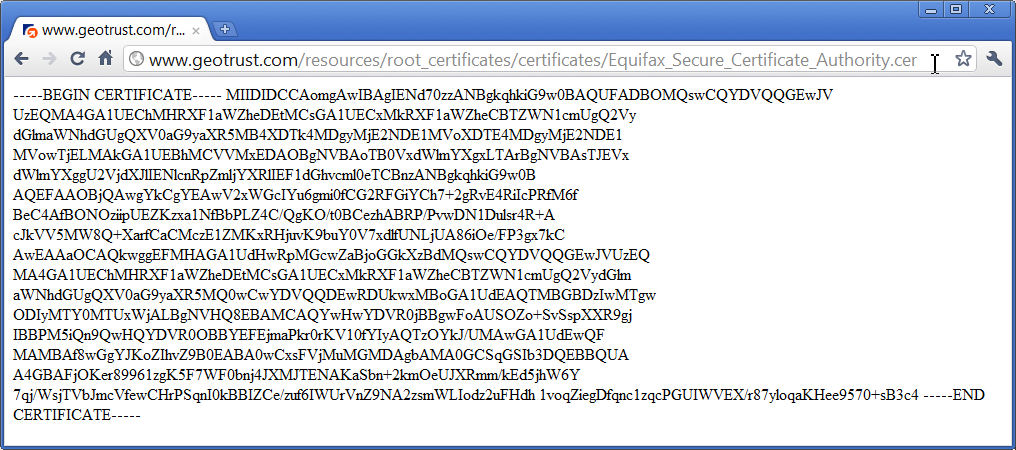|
Question: How do I tell Foxhound to send Alert emails via the Gmail SMTP server smtp.gmail.com?
Answer:
In order to use smtp.gmail.com you need to provide three pieces of identification:
-
a Google Mail account,
the password for that account and
the SSL certificate currently used by Google Mail.
Items 1 and 2 are easy to get; here's how to get number 3:
-
Choose a folder to store the SSL certificate; e.g., c:\temp
Open this link to the Equifax SSL certificate in your browser:
Download - Equifax Secure Certificate Authority (Base-64 encoded X.509)
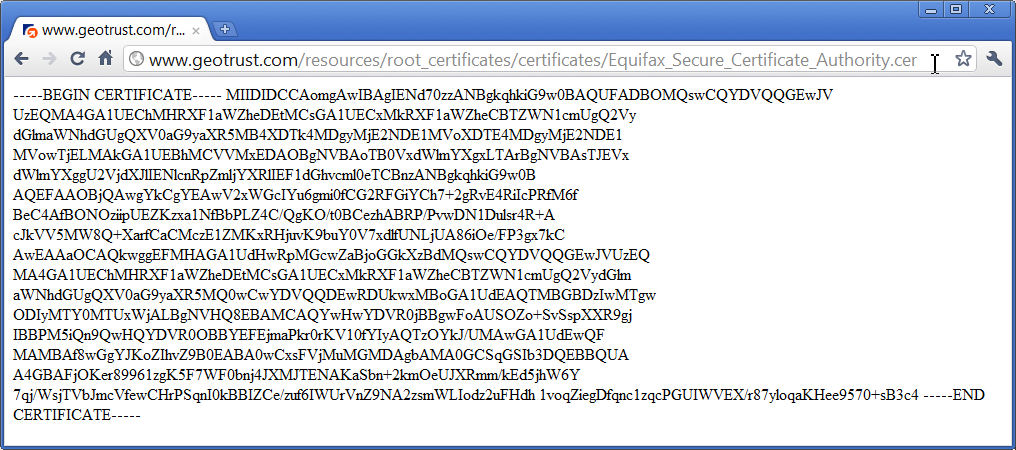
Click right-mouse - Save As... on the certificate displayed in your browser.
Choose a File name: c:\temp\Equifax_Secure_Certificate_Authority.cer
Choose a Save as type: Web Page, Complete
Click on Save.
Now you can fill in the blanks on the Foxhound Options page:
2. Global Email Settings
SMTP Sender: xxx@yyy.com
SMTP Server: smtp.gmail.com
SMTP Port: 587
SMTP Timeout: 60
SMTP Authorization User Name: zzz@gmail.com
SMTP Authorization Password: ********
SMTP Certificate Filespec: c:\temp\Equifax_Secure_Certificate_Authority.cer
Before actually sending any emails, you must also fill in the "Email address(es) for Alerts:" field on the Monitor Options page:
2. Database-Specific Email Settings for [Default Settings]
Send Alert emails:
Email address(es) for alerts: aaa@bbb.com
Use HTML in emails:
Host[:port] for URLs in emails:
See also...
SMTP Error Codes & SMTP Status Codes & SMTP Reply Codes Reference 2010
|