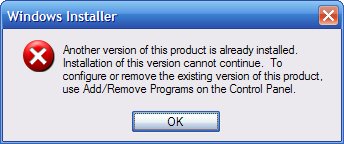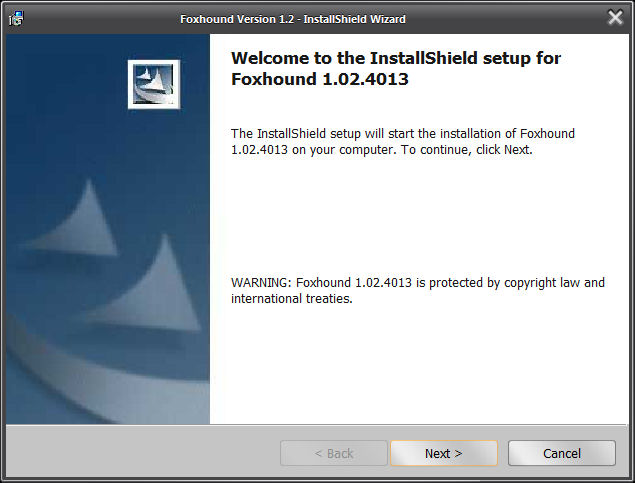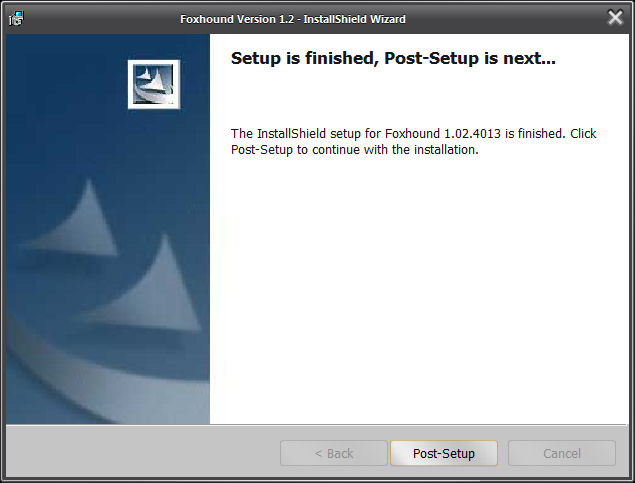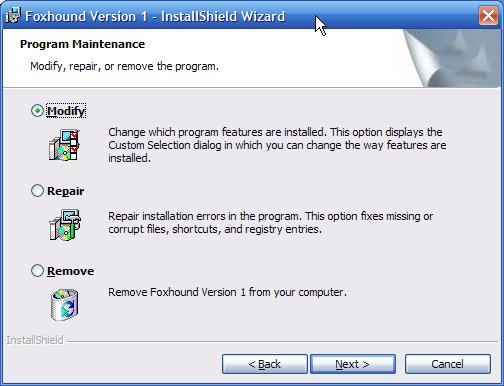|
||||
|
|
||||
|
Question: How do I reinstall Foxhound?
Answer: To reinstall Foxhound, run the InstallShield setup. What you do next depends on which dialog box appears...
If you see a dialog box that looks like this, you have to run the Foxhound "unsetup" process first and then run the Foxhound InstallShield setup as described below:
The unsetup process will not delete your Foxhound database; for more information see Another version of this product is already installed.
If you see this dialog box, you can proceed with the reinstallation:
When the InstallShield process reaches the end, click on the Post-Setup button to continue the installation. This part is critical; if you don't let the post-setup process run, the old installation of Foxhound will not be replaced:
The post-setup process will ask how much data you want to preserve; just press Enter for ALL data: ****************************************************************** *** You can control how much of the existing data is upgraded. *** To do that, you can set the FOXHOUND1UPGRADE environment *** variable BEFORE running this upgrade process, *** OR you can type in a temporary override here. *** *** The current setting is... *** FOXHOUND1UPGRADE=ALL which means upgrade all the data *** *** If you want to CHANGE the setting, type in a new value... *** ALL - upgrade all the data *** OPTIONS - no samples, just the Foxhound options *** yyyymmdd - options plus samples since yyyymmdd *** nnn - options plus last nnn days of samples *** NOTHING - don't upgrade any data *** ...and press Enter to continue. *** You will be asked to "CONFIRM OR CHANGE" again. *** *** If you LIKE the current setting, just press Enter. ****************************************************************** Current FOXHOUND1UPGRADE=ALL New FOXHOUND1UPGRADE= See also How do the different FOXHOUND1UPGRADE values work?
If you see this dialog box, click on Remove to run the Foxhound "unsetup" process, and then run the Foxhound InstallShield setup as described above. Do not click on Modify or Repair; they won't damage anything, but nothing will happen when you click on the Post-Setup button at the end of Modify or Repair process:
Caution: If you are using the Windows Vista or Windows 7 Task Scheduler to take regular backups of your Foxhound database using the technique described here, you should reboot your computer after installing a new version of Foxhound; see The $backup_foxhound1.bat file looked for a path specification in the FOXHOUND1 environment variable and it was empty.
See also...
|
||||
|
|
||||
| This page was last updated on October 28, 2011. | Foxhound 1.2 FAQ Home Foxhound Home RisingRoad Breck.Carter@gmail.com | |||